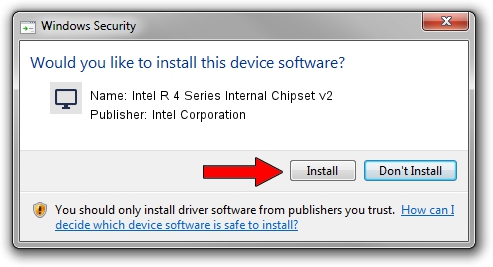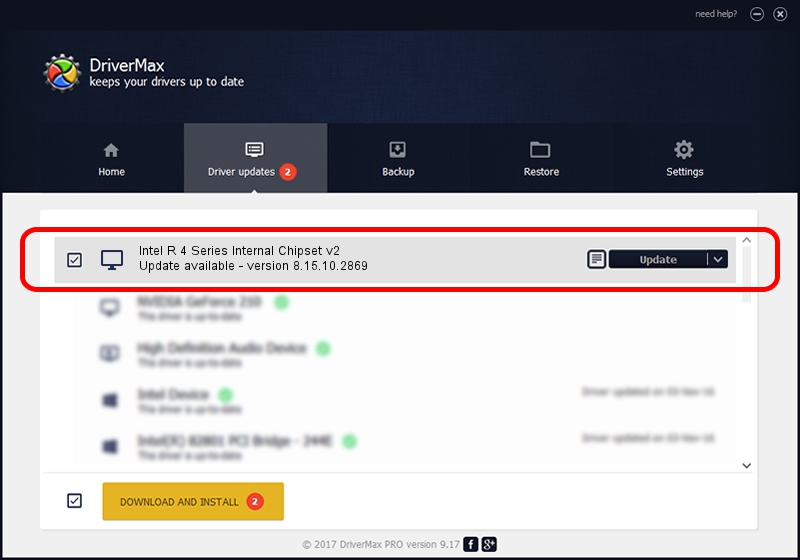Advertising seems to be blocked by your browser.
The ads help us provide this software and web site to you for free.
Please support our project by allowing our site to show ads.
Home /
Manufacturers /
Intel Corporation /
Intel R 4 Series Internal Chipset v2 /
PCI/VEN_8086&DEV_2E02 /
8.15.10.2869 Oct 04, 2012
Download and install Intel Corporation Intel R 4 Series Internal Chipset v2 driver
Intel R 4 Series Internal Chipset v2 is a Display Adapters hardware device. This driver was developed by Intel Corporation. The hardware id of this driver is PCI/VEN_8086&DEV_2E02.
1. How to manually install Intel Corporation Intel R 4 Series Internal Chipset v2 driver
- Download the driver setup file for Intel Corporation Intel R 4 Series Internal Chipset v2 driver from the location below. This is the download link for the driver version 8.15.10.2869 released on 2012-10-04.
- Run the driver setup file from a Windows account with administrative rights. If your UAC (User Access Control) is running then you will have to confirm the installation of the driver and run the setup with administrative rights.
- Follow the driver setup wizard, which should be pretty easy to follow. The driver setup wizard will analyze your PC for compatible devices and will install the driver.
- Shutdown and restart your PC and enjoy the fresh driver, it is as simple as that.
Driver rating 3.3 stars out of 21725 votes.
2. The easy way: using DriverMax to install Intel Corporation Intel R 4 Series Internal Chipset v2 driver
The advantage of using DriverMax is that it will setup the driver for you in just a few seconds and it will keep each driver up to date, not just this one. How can you install a driver using DriverMax? Let's follow a few steps!
- Start DriverMax and press on the yellow button named ~SCAN FOR DRIVER UPDATES NOW~. Wait for DriverMax to analyze each driver on your computer.
- Take a look at the list of driver updates. Search the list until you locate the Intel Corporation Intel R 4 Series Internal Chipset v2 driver. Click on Update.
- Finished installing the driver!

Jul 9 2016 6:54AM / Written by Daniel Statescu for DriverMax
follow @DanielStatescu