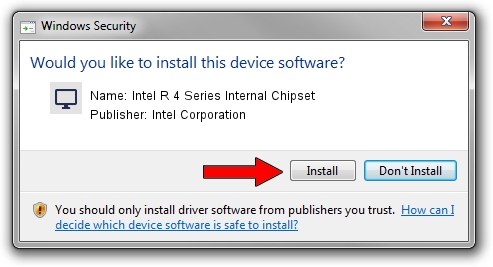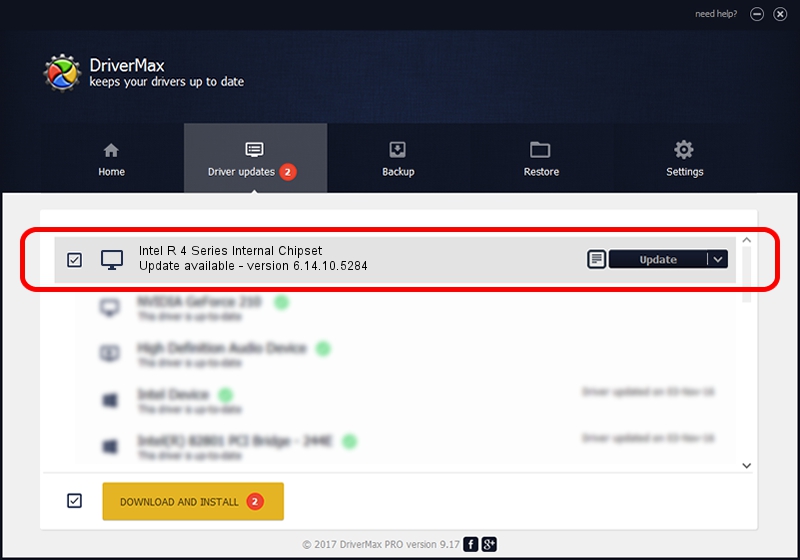Advertising seems to be blocked by your browser.
The ads help us provide this software and web site to you for free.
Please support our project by allowing our site to show ads.
Home /
Manufacturers /
Intel Corporation /
Intel R 4 Series Internal Chipset /
PCI/VEN_8086&DEV_2E33&SUBSYS_048D1028 /
6.14.10.5284 Jul 20, 2010
Intel Corporation Intel R 4 Series Internal Chipset driver download and installation
Intel R 4 Series Internal Chipset is a Display Adapters hardware device. This Windows driver was developed by Intel Corporation. The hardware id of this driver is PCI/VEN_8086&DEV_2E33&SUBSYS_048D1028; this string has to match your hardware.
1. Manually install Intel Corporation Intel R 4 Series Internal Chipset driver
- Download the setup file for Intel Corporation Intel R 4 Series Internal Chipset driver from the link below. This download link is for the driver version 6.14.10.5284 dated 2010-07-20.
- Start the driver setup file from a Windows account with administrative rights. If your User Access Control Service (UAC) is running then you will have to confirm the installation of the driver and run the setup with administrative rights.
- Go through the driver installation wizard, which should be pretty easy to follow. The driver installation wizard will scan your PC for compatible devices and will install the driver.
- Restart your computer and enjoy the fresh driver, as you can see it was quite smple.
Download size of the driver: 14937521 bytes (14.25 MB)
This driver was installed by many users and received an average rating of 4.3 stars out of 89087 votes.
This driver will work for the following versions of Windows:
- This driver works on Windows 2000 32 bits
- This driver works on Windows Server 2003 32 bits
- This driver works on Windows XP 32 bits
2. The easy way: using DriverMax to install Intel Corporation Intel R 4 Series Internal Chipset driver
The most important advantage of using DriverMax is that it will setup the driver for you in just a few seconds and it will keep each driver up to date, not just this one. How easy can you install a driver using DriverMax? Let's see!
- Start DriverMax and click on the yellow button named ~SCAN FOR DRIVER UPDATES NOW~. Wait for DriverMax to scan and analyze each driver on your PC.
- Take a look at the list of detected driver updates. Scroll the list down until you find the Intel Corporation Intel R 4 Series Internal Chipset driver. Click on Update.
- That's all, the driver is now installed!

Jul 4 2016 9:36PM / Written by Dan Armano for DriverMax
follow @danarm