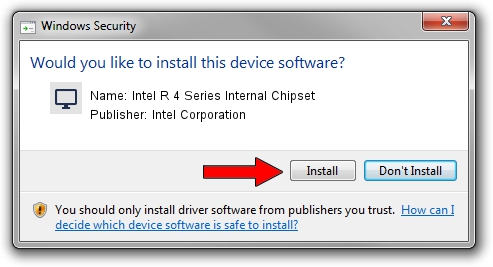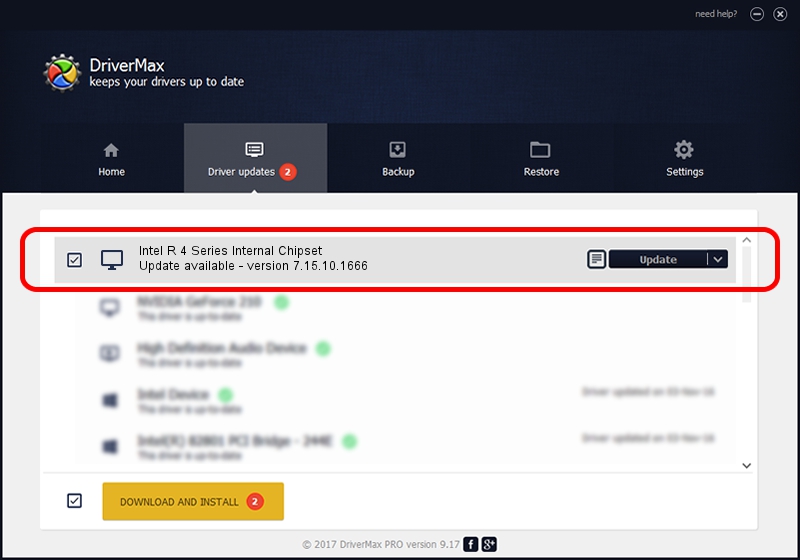Advertising seems to be blocked by your browser.
The ads help us provide this software and web site to you for free.
Please support our project by allowing our site to show ads.
Home /
Manufacturers /
Intel Corporation /
Intel R 4 Series Internal Chipset /
PCI/VEN_8086&DEV_2E22&SUBSYS_2A80103C /
7.15.10.1666 Feb 26, 2009
Download and install Intel Corporation Intel R 4 Series Internal Chipset driver
Intel R 4 Series Internal Chipset is a Display Adapters device. This driver was developed by Intel Corporation. The hardware id of this driver is PCI/VEN_8086&DEV_2E22&SUBSYS_2A80103C; this string has to match your hardware.
1. Install Intel Corporation Intel R 4 Series Internal Chipset driver manually
- Download the setup file for Intel Corporation Intel R 4 Series Internal Chipset driver from the link below. This download link is for the driver version 7.15.10.1666 dated 2009-02-26.
- Start the driver setup file from a Windows account with the highest privileges (rights). If your UAC (User Access Control) is started then you will have to accept of the driver and run the setup with administrative rights.
- Follow the driver setup wizard, which should be quite straightforward. The driver setup wizard will analyze your PC for compatible devices and will install the driver.
- Shutdown and restart your computer and enjoy the updated driver, as you can see it was quite smple.
Size of this driver: 19523142 bytes (18.62 MB)
This driver was rated with an average of 4.2 stars by 65702 users.
This driver will work for the following versions of Windows:
- This driver works on Windows 2000 64 bits
- This driver works on Windows Server 2003 64 bits
- This driver works on Windows XP 64 bits
- This driver works on Windows Vista 64 bits
- This driver works on Windows 7 64 bits
- This driver works on Windows 8 64 bits
- This driver works on Windows 8.1 64 bits
- This driver works on Windows 10 64 bits
- This driver works on Windows 11 64 bits
2. Installing the Intel Corporation Intel R 4 Series Internal Chipset driver using DriverMax: the easy way
The most important advantage of using DriverMax is that it will setup the driver for you in the easiest possible way and it will keep each driver up to date. How can you install a driver with DriverMax? Let's see!
- Start DriverMax and push on the yellow button named ~SCAN FOR DRIVER UPDATES NOW~. Wait for DriverMax to analyze each driver on your PC.
- Take a look at the list of available driver updates. Scroll the list down until you locate the Intel Corporation Intel R 4 Series Internal Chipset driver. Click on Update.
- That's it, you installed your first driver!

Jul 10 2016 3:19AM / Written by Daniel Statescu for DriverMax
follow @DanielStatescu