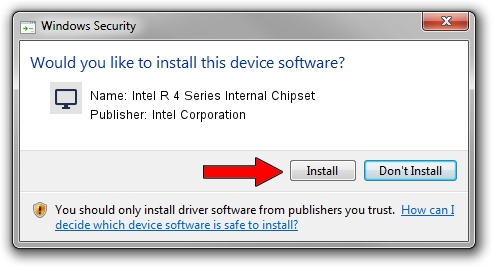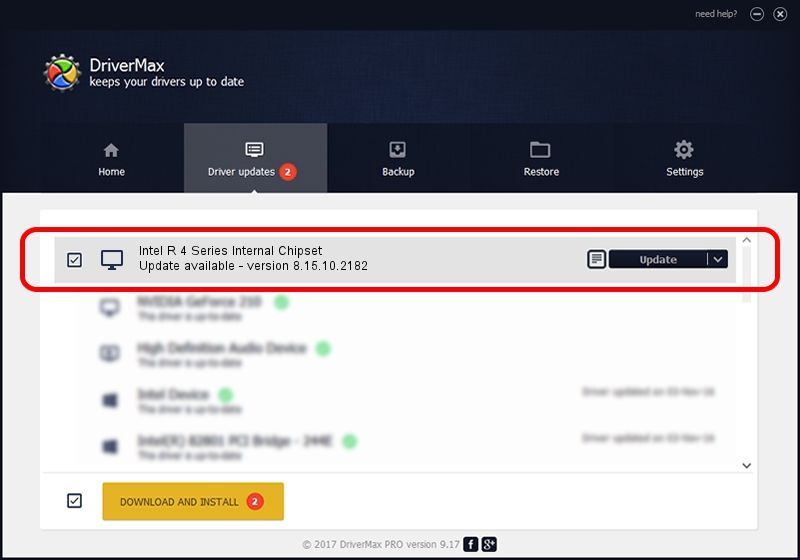Advertising seems to be blocked by your browser.
The ads help us provide this software and web site to you for free.
Please support our project by allowing our site to show ads.
Home /
Manufacturers /
Intel Corporation /
Intel R 4 Series Internal Chipset /
PCI/VEN_8086&DEV_2E13&SUBSYS_04201028 /
8.15.10.2182 Jul 19, 2010
Intel Corporation Intel R 4 Series Internal Chipset - two ways of downloading and installing the driver
Intel R 4 Series Internal Chipset is a Display Adapters device. The Windows version of this driver was developed by Intel Corporation. The hardware id of this driver is PCI/VEN_8086&DEV_2E13&SUBSYS_04201028.
1. Manually install Intel Corporation Intel R 4 Series Internal Chipset driver
- You can download from the link below the driver installer file for the Intel Corporation Intel R 4 Series Internal Chipset driver. The archive contains version 8.15.10.2182 released on 2010-07-19 of the driver.
- Start the driver installer file from a user account with administrative rights. If your UAC (User Access Control) is enabled please accept of the driver and run the setup with administrative rights.
- Follow the driver setup wizard, which will guide you; it should be pretty easy to follow. The driver setup wizard will analyze your computer and will install the right driver.
- When the operation finishes shutdown and restart your PC in order to use the updated driver. As you can see it was quite smple to install a Windows driver!
Download size of the driver: 25740327 bytes (24.55 MB)
This driver received an average rating of 4.2 stars out of 98132 votes.
This driver is fully compatible with the following versions of Windows:
- This driver works on Windows Vista 32 bits
- This driver works on Windows 7 32 bits
- This driver works on Windows 8 32 bits
- This driver works on Windows 8.1 32 bits
- This driver works on Windows 10 32 bits
- This driver works on Windows 11 32 bits
2. How to use DriverMax to install Intel Corporation Intel R 4 Series Internal Chipset driver
The advantage of using DriverMax is that it will install the driver for you in the easiest possible way and it will keep each driver up to date. How easy can you install a driver with DriverMax? Let's follow a few steps!
- Open DriverMax and push on the yellow button that says ~SCAN FOR DRIVER UPDATES NOW~. Wait for DriverMax to scan and analyze each driver on your PC.
- Take a look at the list of detected driver updates. Search the list until you locate the Intel Corporation Intel R 4 Series Internal Chipset driver. Click on Update.
- That's all, the driver is now installed!