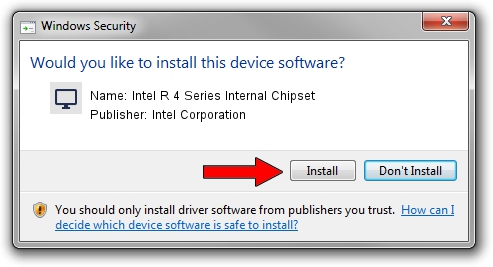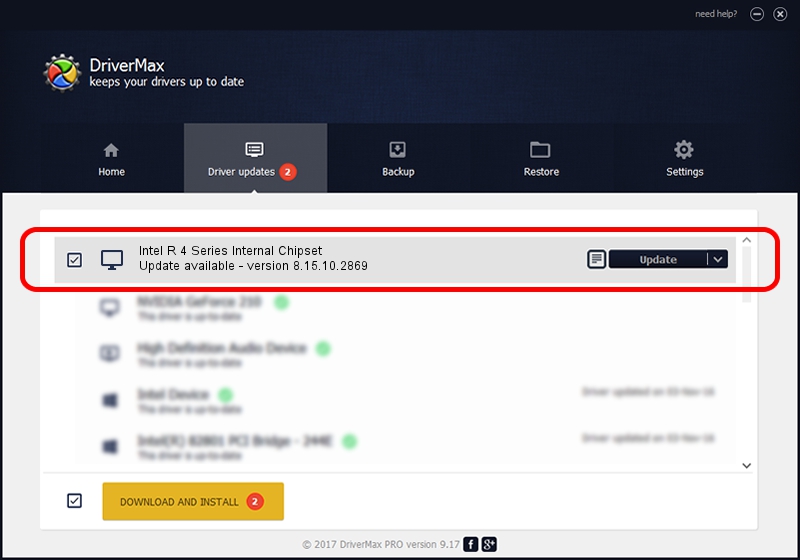Advertising seems to be blocked by your browser.
The ads help us provide this software and web site to you for free.
Please support our project by allowing our site to show ads.
Home /
Manufacturers /
Intel Corporation /
Intel R 4 Series Internal Chipset /
PCI/VEN_8086&DEV_2E13&SUBSYS_04001028 /
8.15.10.2869 Oct 04, 2012
Intel Corporation Intel R 4 Series Internal Chipset how to download and install the driver
Intel R 4 Series Internal Chipset is a Display Adapters device. The developer of this driver was Intel Corporation. The hardware id of this driver is PCI/VEN_8086&DEV_2E13&SUBSYS_04001028; this string has to match your hardware.
1. Install Intel Corporation Intel R 4 Series Internal Chipset driver manually
- You can download from the link below the driver setup file for the Intel Corporation Intel R 4 Series Internal Chipset driver. The archive contains version 8.15.10.2869 dated 2012-10-04 of the driver.
- Run the driver installer file from a user account with administrative rights. If your User Access Control Service (UAC) is enabled please accept of the driver and run the setup with administrative rights.
- Follow the driver installation wizard, which will guide you; it should be pretty easy to follow. The driver installation wizard will scan your PC and will install the right driver.
- When the operation finishes restart your computer in order to use the updated driver. As you can see it was quite smple to install a Windows driver!
Download size of the driver: 25754224 bytes (24.56 MB)
This driver received an average rating of 4.9 stars out of 49986 votes.
This driver was released for the following versions of Windows:
- This driver works on Windows Vista 32 bits
- This driver works on Windows 7 32 bits
2. Installing the Intel Corporation Intel R 4 Series Internal Chipset driver using DriverMax: the easy way
The advantage of using DriverMax is that it will install the driver for you in the easiest possible way and it will keep each driver up to date, not just this one. How easy can you install a driver using DriverMax? Let's follow a few steps!
- Open DriverMax and push on the yellow button that says ~SCAN FOR DRIVER UPDATES NOW~. Wait for DriverMax to analyze each driver on your PC.
- Take a look at the list of detected driver updates. Search the list until you locate the Intel Corporation Intel R 4 Series Internal Chipset driver. Click the Update button.
- That's it, you installed your first driver!