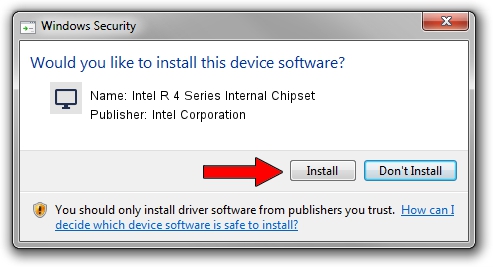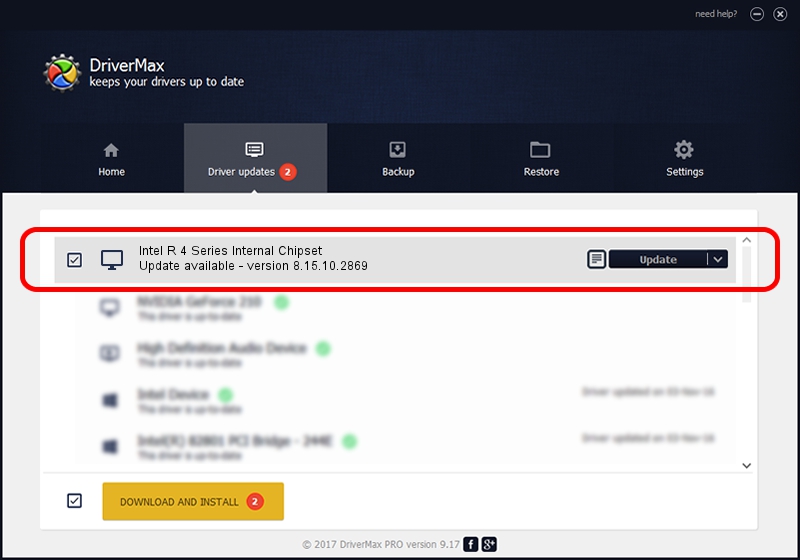Advertising seems to be blocked by your browser.
The ads help us provide this software and web site to you for free.
Please support our project by allowing our site to show ads.
Home /
Manufacturers /
Intel Corporation /
Intel R 4 Series Internal Chipset /
PCI/VEN_8086&DEV_2E13&SUBSYS_02FB1028 /
8.15.10.2869 Oct 04, 2012
Intel Corporation Intel R 4 Series Internal Chipset driver download and installation
Intel R 4 Series Internal Chipset is a Display Adapters device. The developer of this driver was Intel Corporation. PCI/VEN_8086&DEV_2E13&SUBSYS_02FB1028 is the matching hardware id of this device.
1. Intel Corporation Intel R 4 Series Internal Chipset - install the driver manually
- Download the setup file for Intel Corporation Intel R 4 Series Internal Chipset driver from the link below. This download link is for the driver version 8.15.10.2869 released on 2012-10-04.
- Start the driver setup file from a Windows account with administrative rights. If your User Access Control Service (UAC) is enabled then you will have to confirm the installation of the driver and run the setup with administrative rights.
- Go through the driver installation wizard, which should be pretty straightforward. The driver installation wizard will analyze your PC for compatible devices and will install the driver.
- Restart your PC and enjoy the new driver, it is as simple as that.
The file size of this driver is 25754224 bytes (24.56 MB)
Driver rating 4.5 stars out of 48083 votes.
This driver is compatible with the following versions of Windows:
- This driver works on Windows Vista 32 bits
- This driver works on Windows 7 32 bits
2. How to install Intel Corporation Intel R 4 Series Internal Chipset driver using DriverMax
The most important advantage of using DriverMax is that it will setup the driver for you in the easiest possible way and it will keep each driver up to date, not just this one. How easy can you install a driver with DriverMax? Let's see!
- Open DriverMax and press on the yellow button that says ~SCAN FOR DRIVER UPDATES NOW~. Wait for DriverMax to analyze each driver on your computer.
- Take a look at the list of driver updates. Search the list until you find the Intel Corporation Intel R 4 Series Internal Chipset driver. Click the Update button.
- That's all, the driver is now installed!

Jul 11 2016 5:30PM / Written by Daniel Statescu for DriverMax
follow @DanielStatescu