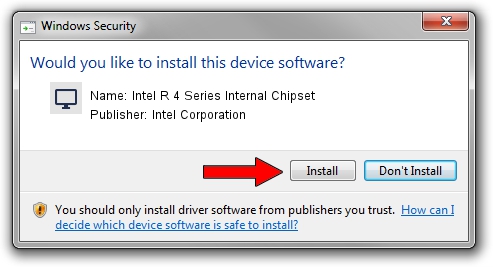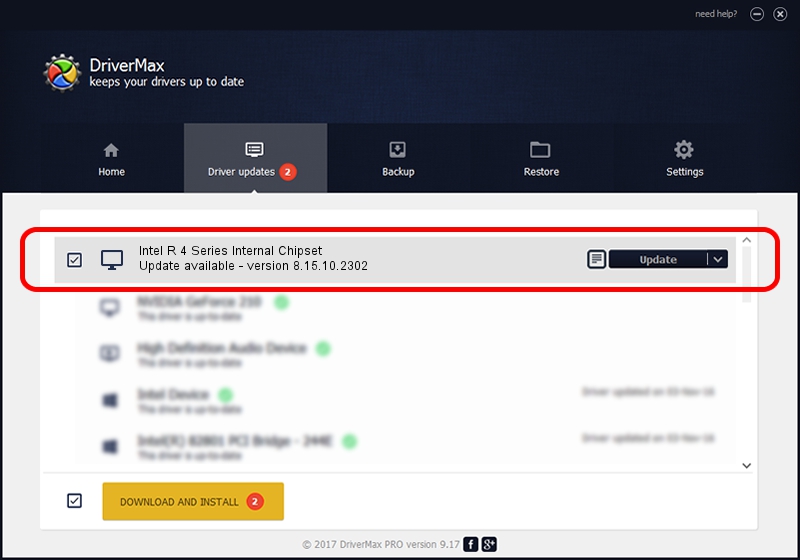Advertising seems to be blocked by your browser.
The ads help us provide this software and web site to you for free.
Please support our project by allowing our site to show ads.
Home /
Manufacturers /
Intel Corporation /
Intel R 4 Series Internal Chipset /
PCI/VEN_8086&DEV_2E13&SUBSYS_02FB1028 /
8.15.10.2302 Feb 11, 2011
Intel Corporation Intel R 4 Series Internal Chipset driver download and installation
Intel R 4 Series Internal Chipset is a Display Adapters device. This driver was developed by Intel Corporation. The hardware id of this driver is PCI/VEN_8086&DEV_2E13&SUBSYS_02FB1028.
1. Manually install Intel Corporation Intel R 4 Series Internal Chipset driver
- You can download from the link below the driver installer file for the Intel Corporation Intel R 4 Series Internal Chipset driver. The archive contains version 8.15.10.2302 released on 2011-02-11 of the driver.
- Run the driver installer file from a user account with administrative rights. If your User Access Control (UAC) is started please confirm the installation of the driver and run the setup with administrative rights.
- Go through the driver installation wizard, which will guide you; it should be pretty easy to follow. The driver installation wizard will scan your computer and will install the right driver.
- When the operation finishes shutdown and restart your computer in order to use the updated driver. As you can see it was quite smple to install a Windows driver!
Driver file size: 25755018 bytes (24.56 MB)
This driver received an average rating of 4.3 stars out of 79361 votes.
This driver is fully compatible with the following versions of Windows:
- This driver works on Windows Vista 32 bits
- This driver works on Windows 7 32 bits
- This driver works on Windows 8 32 bits
- This driver works on Windows 8.1 32 bits
- This driver works on Windows 10 32 bits
- This driver works on Windows 11 32 bits
2. Using DriverMax to install Intel Corporation Intel R 4 Series Internal Chipset driver
The advantage of using DriverMax is that it will setup the driver for you in just a few seconds and it will keep each driver up to date, not just this one. How easy can you install a driver using DriverMax? Let's see!
- Open DriverMax and push on the yellow button named ~SCAN FOR DRIVER UPDATES NOW~. Wait for DriverMax to scan and analyze each driver on your PC.
- Take a look at the list of driver updates. Search the list until you locate the Intel Corporation Intel R 4 Series Internal Chipset driver. Click the Update button.
- Finished installing the driver!

Jul 24 2016 12:49AM / Written by Dan Armano for DriverMax
follow @danarm