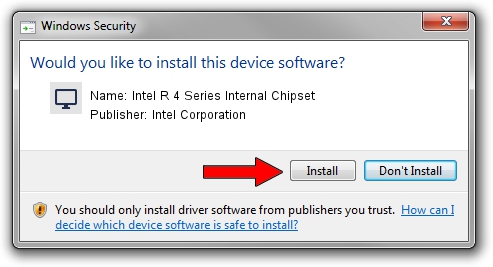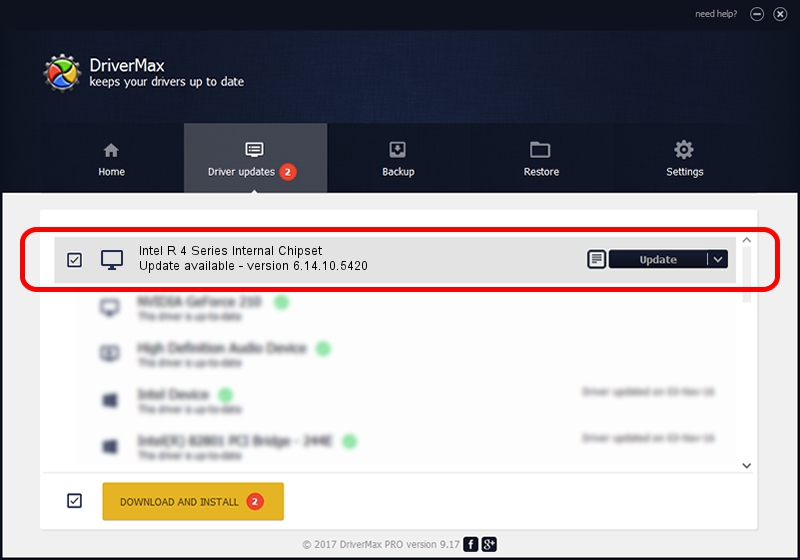Advertising seems to be blocked by your browser.
The ads help us provide this software and web site to you for free.
Please support our project by allowing our site to show ads.
Home /
Manufacturers /
Intel Corporation /
Intel R 4 Series Internal Chipset /
PCI/VEN_8086&DEV_2E13&SUBSYS_02FB1028 /
6.14.10.5420 Jul 23, 2012
Intel Corporation Intel R 4 Series Internal Chipset driver download and installation
Intel R 4 Series Internal Chipset is a Display Adapters device. The Windows version of this driver was developed by Intel Corporation. The hardware id of this driver is PCI/VEN_8086&DEV_2E13&SUBSYS_02FB1028.
1. Intel Corporation Intel R 4 Series Internal Chipset driver - how to install it manually
- Download the setup file for Intel Corporation Intel R 4 Series Internal Chipset driver from the location below. This download link is for the driver version 6.14.10.5420 released on 2012-07-23.
- Start the driver setup file from a Windows account with administrative rights. If your UAC (User Access Control) is running then you will have to accept of the driver and run the setup with administrative rights.
- Go through the driver installation wizard, which should be pretty easy to follow. The driver installation wizard will scan your PC for compatible devices and will install the driver.
- Shutdown and restart your computer and enjoy the updated driver, it is as simple as that.
The file size of this driver is 15036458 bytes (14.34 MB)
This driver was installed by many users and received an average rating of 4.5 stars out of 83920 votes.
This driver was released for the following versions of Windows:
- This driver works on Windows 2000 32 bits
- This driver works on Windows Server 2003 32 bits
- This driver works on Windows XP 32 bits
2. How to install Intel Corporation Intel R 4 Series Internal Chipset driver using DriverMax
The most important advantage of using DriverMax is that it will install the driver for you in the easiest possible way and it will keep each driver up to date. How easy can you install a driver using DriverMax? Let's take a look!
- Start DriverMax and press on the yellow button that says ~SCAN FOR DRIVER UPDATES NOW~. Wait for DriverMax to analyze each driver on your PC.
- Take a look at the list of driver updates. Scroll the list down until you find the Intel Corporation Intel R 4 Series Internal Chipset driver. Click the Update button.
- That's all, the driver is now installed!

Jul 16 2016 11:10AM / Written by Daniel Statescu for DriverMax
follow @DanielStatescu