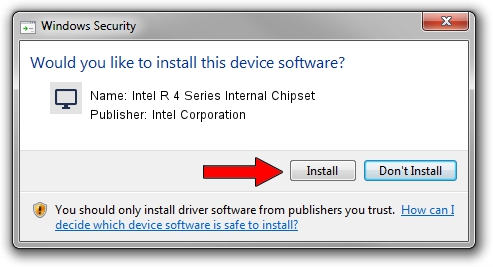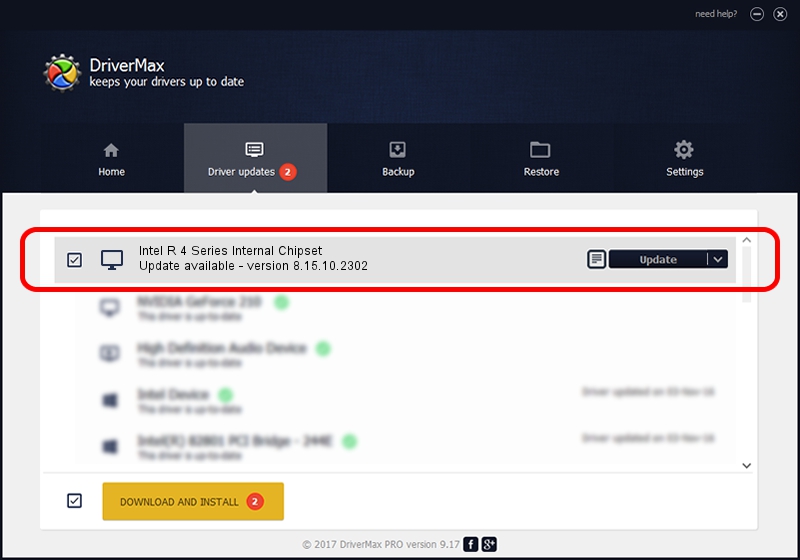Advertising seems to be blocked by your browser.
The ads help us provide this software and web site to you for free.
Please support our project by allowing our site to show ads.
Home /
Manufacturers /
Intel Corporation /
Intel R 4 Series Internal Chipset /
PCI/VEN_8086&DEV_2E13&SUBSYS_027F1028 /
8.15.10.2302 Feb 11, 2011
Intel Corporation Intel R 4 Series Internal Chipset - two ways of downloading and installing the driver
Intel R 4 Series Internal Chipset is a Display Adapters hardware device. This driver was developed by Intel Corporation. The hardware id of this driver is PCI/VEN_8086&DEV_2E13&SUBSYS_027F1028.
1. How to manually install Intel Corporation Intel R 4 Series Internal Chipset driver
- Download the driver setup file for Intel Corporation Intel R 4 Series Internal Chipset driver from the location below. This download link is for the driver version 8.15.10.2302 released on 2011-02-11.
- Run the driver installation file from a Windows account with the highest privileges (rights). If your User Access Control Service (UAC) is running then you will have to accept of the driver and run the setup with administrative rights.
- Go through the driver installation wizard, which should be quite easy to follow. The driver installation wizard will scan your PC for compatible devices and will install the driver.
- Shutdown and restart your computer and enjoy the fresh driver, it is as simple as that.
File size of the driver: 25755018 bytes (24.56 MB)
This driver received an average rating of 4 stars out of 79174 votes.
This driver is fully compatible with the following versions of Windows:
- This driver works on Windows Vista 32 bits
- This driver works on Windows 7 32 bits
- This driver works on Windows 8 32 bits
- This driver works on Windows 8.1 32 bits
- This driver works on Windows 10 32 bits
- This driver works on Windows 11 32 bits
2. How to install Intel Corporation Intel R 4 Series Internal Chipset driver using DriverMax
The most important advantage of using DriverMax is that it will install the driver for you in the easiest possible way and it will keep each driver up to date, not just this one. How easy can you install a driver using DriverMax? Let's take a look!
- Start DriverMax and press on the yellow button named ~SCAN FOR DRIVER UPDATES NOW~. Wait for DriverMax to analyze each driver on your PC.
- Take a look at the list of driver updates. Scroll the list down until you find the Intel Corporation Intel R 4 Series Internal Chipset driver. Click on Update.
- Finished installing the driver!

Jul 24 2016 12:49AM / Written by Daniel Statescu for DriverMax
follow @DanielStatescu