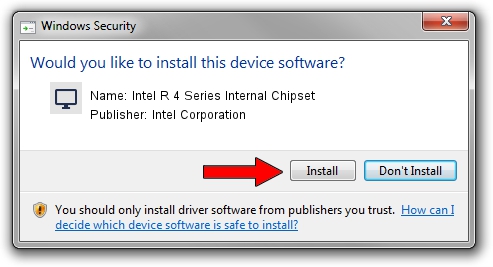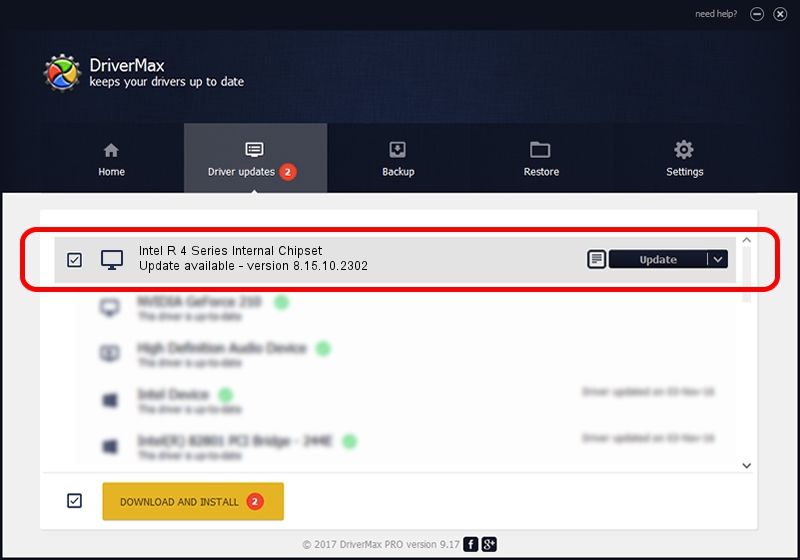Advertising seems to be blocked by your browser.
The ads help us provide this software and web site to you for free.
Please support our project by allowing our site to show ads.
Home /
Manufacturers /
Intel Corporation /
Intel R 4 Series Internal Chipset /
PCI/VEN_8086&DEV_2E13&SUBSYS_02761028 /
8.15.10.2302 Feb 11, 2011
Driver for Intel Corporation Intel R 4 Series Internal Chipset - downloading and installing it
Intel R 4 Series Internal Chipset is a Display Adapters hardware device. The developer of this driver was Intel Corporation. The hardware id of this driver is PCI/VEN_8086&DEV_2E13&SUBSYS_02761028; this string has to match your hardware.
1. Install Intel Corporation Intel R 4 Series Internal Chipset driver manually
- You can download from the link below the driver installer file for the Intel Corporation Intel R 4 Series Internal Chipset driver. The archive contains version 8.15.10.2302 released on 2011-02-11 of the driver.
- Start the driver installer file from a user account with the highest privileges (rights). If your User Access Control Service (UAC) is enabled please accept of the driver and run the setup with administrative rights.
- Follow the driver setup wizard, which will guide you; it should be quite easy to follow. The driver setup wizard will scan your computer and will install the right driver.
- When the operation finishes restart your computer in order to use the updated driver. As you can see it was quite smple to install a Windows driver!
Download size of the driver: 25755018 bytes (24.56 MB)
This driver received an average rating of 4.1 stars out of 79086 votes.
This driver is fully compatible with the following versions of Windows:
- This driver works on Windows Vista 32 bits
- This driver works on Windows 7 32 bits
- This driver works on Windows 8 32 bits
- This driver works on Windows 8.1 32 bits
- This driver works on Windows 10 32 bits
- This driver works on Windows 11 32 bits
2. Using DriverMax to install Intel Corporation Intel R 4 Series Internal Chipset driver
The advantage of using DriverMax is that it will install the driver for you in just a few seconds and it will keep each driver up to date, not just this one. How can you install a driver with DriverMax? Let's take a look!
- Open DriverMax and press on the yellow button that says ~SCAN FOR DRIVER UPDATES NOW~. Wait for DriverMax to analyze each driver on your PC.
- Take a look at the list of driver updates. Scroll the list down until you find the Intel Corporation Intel R 4 Series Internal Chipset driver. Click on Update.
- Enjoy using the updated driver! :)

Jul 24 2016 12:50AM / Written by Daniel Statescu for DriverMax
follow @DanielStatescu