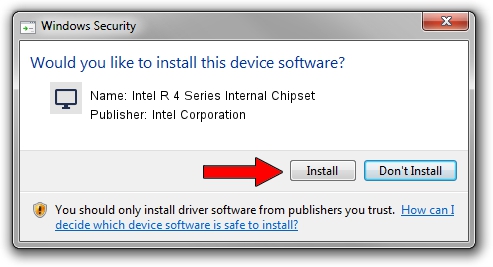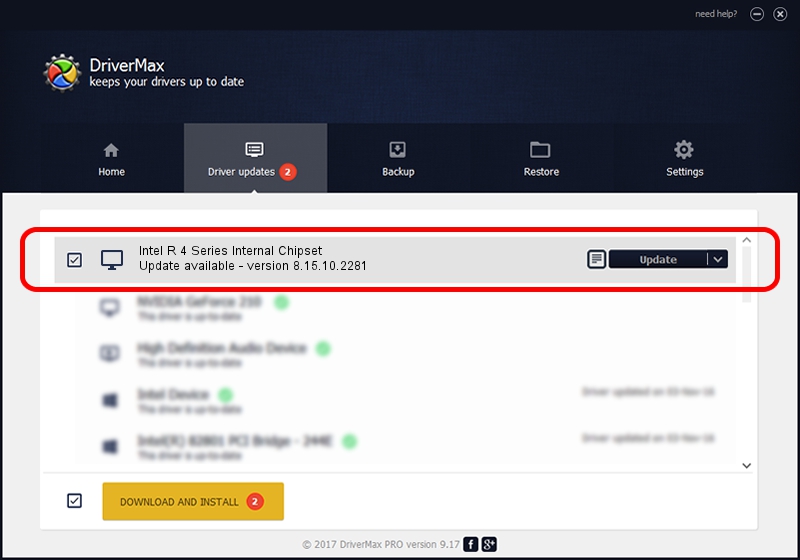Advertising seems to be blocked by your browser.
The ads help us provide this software and web site to you for free.
Please support our project by allowing our site to show ads.
Home /
Manufacturers /
Intel Corporation /
Intel R 4 Series Internal Chipset /
PCI/VEN_8086&DEV_2E13&SUBSYS_02761028 /
8.15.10.2281 Jan 12, 2011
Intel Corporation Intel R 4 Series Internal Chipset - two ways of downloading and installing the driver
Intel R 4 Series Internal Chipset is a Display Adapters hardware device. This driver was developed by Intel Corporation. The hardware id of this driver is PCI/VEN_8086&DEV_2E13&SUBSYS_02761028; this string has to match your hardware.
1. How to manually install Intel Corporation Intel R 4 Series Internal Chipset driver
- You can download from the link below the driver installer file for the Intel Corporation Intel R 4 Series Internal Chipset driver. The archive contains version 8.15.10.2281 dated 2011-01-12 of the driver.
- Run the driver installer file from a user account with administrative rights. If your User Access Control (UAC) is enabled please confirm the installation of the driver and run the setup with administrative rights.
- Follow the driver installation wizard, which will guide you; it should be quite easy to follow. The driver installation wizard will scan your computer and will install the right driver.
- When the operation finishes shutdown and restart your PC in order to use the updated driver. It is as simple as that to install a Windows driver!
The file size of this driver is 28204159 bytes (26.90 MB)
This driver received an average rating of 4.6 stars out of 64285 votes.
This driver is fully compatible with the following versions of Windows:
- This driver works on Windows Vista 64 bits
- This driver works on Windows 7 64 bits
- This driver works on Windows 8 64 bits
- This driver works on Windows 8.1 64 bits
- This driver works on Windows 10 64 bits
- This driver works on Windows 11 64 bits
2. Using DriverMax to install Intel Corporation Intel R 4 Series Internal Chipset driver
The most important advantage of using DriverMax is that it will install the driver for you in just a few seconds and it will keep each driver up to date, not just this one. How can you install a driver with DriverMax? Let's see!
- Open DriverMax and push on the yellow button named ~SCAN FOR DRIVER UPDATES NOW~. Wait for DriverMax to scan and analyze each driver on your PC.
- Take a look at the list of available driver updates. Search the list until you find the Intel Corporation Intel R 4 Series Internal Chipset driver. Click the Update button.
- That's all, the driver is now installed!

Jul 26 2016 2:47AM / Written by Andreea Kartman for DriverMax
follow @DeeaKartman