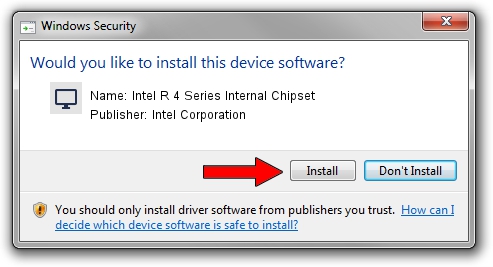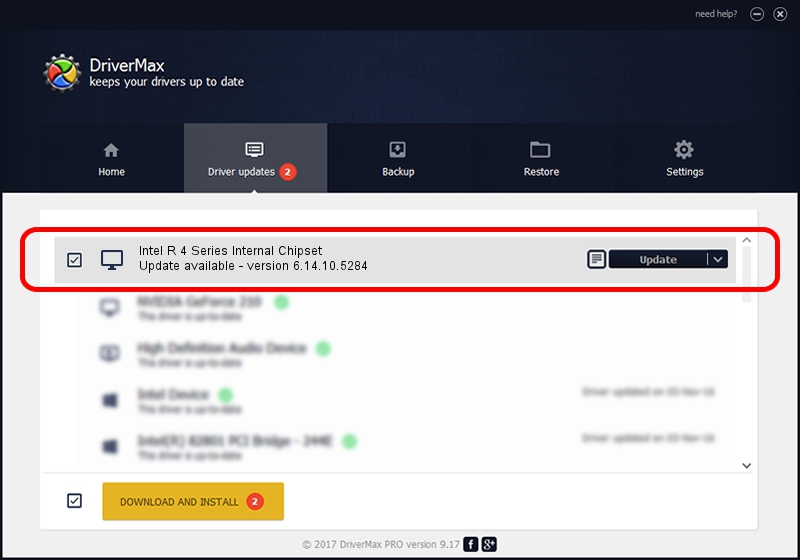Advertising seems to be blocked by your browser.
The ads help us provide this software and web site to you for free.
Please support our project by allowing our site to show ads.
Home /
Manufacturers /
Intel Corporation /
Intel R 4 Series Internal Chipset /
PCI/VEN_8086&DEV_2E12&SUBSYS_04001028 /
6.14.10.5284 Jul 20, 2010
Intel Corporation Intel R 4 Series Internal Chipset - two ways of downloading and installing the driver
Intel R 4 Series Internal Chipset is a Display Adapters hardware device. The Windows version of this driver was developed by Intel Corporation. The hardware id of this driver is PCI/VEN_8086&DEV_2E12&SUBSYS_04001028.
1. Intel Corporation Intel R 4 Series Internal Chipset driver - how to install it manually
- You can download from the link below the driver installer file for the Intel Corporation Intel R 4 Series Internal Chipset driver. The archive contains version 6.14.10.5284 released on 2010-07-20 of the driver.
- Run the driver installer file from a user account with administrative rights. If your User Access Control Service (UAC) is running please accept of the driver and run the setup with administrative rights.
- Follow the driver installation wizard, which will guide you; it should be quite easy to follow. The driver installation wizard will scan your PC and will install the right driver.
- When the operation finishes shutdown and restart your computer in order to use the updated driver. It is as simple as that to install a Windows driver!
Driver file size: 14937521 bytes (14.25 MB)
This driver received an average rating of 4.7 stars out of 73455 votes.
This driver is compatible with the following versions of Windows:
- This driver works on Windows 2000 32 bits
- This driver works on Windows Server 2003 32 bits
- This driver works on Windows XP 32 bits
2. Installing the Intel Corporation Intel R 4 Series Internal Chipset driver using DriverMax: the easy way
The advantage of using DriverMax is that it will install the driver for you in the easiest possible way and it will keep each driver up to date. How easy can you install a driver using DriverMax? Let's follow a few steps!
- Open DriverMax and push on the yellow button named ~SCAN FOR DRIVER UPDATES NOW~. Wait for DriverMax to analyze each driver on your computer.
- Take a look at the list of available driver updates. Search the list until you locate the Intel Corporation Intel R 4 Series Internal Chipset driver. Click the Update button.
- That's it, you installed your first driver!

Jul 29 2016 1:45PM / Written by Andreea Kartman for DriverMax
follow @DeeaKartman