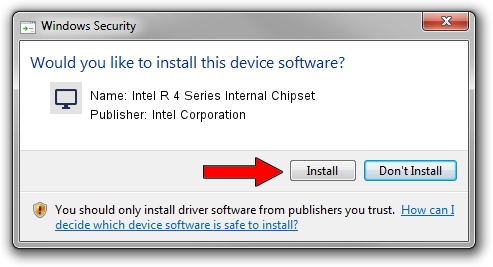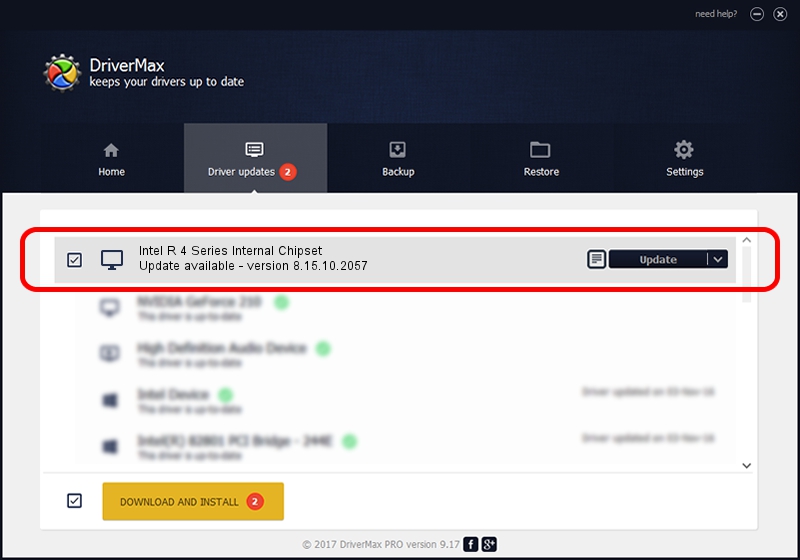Advertising seems to be blocked by your browser.
The ads help us provide this software and web site to you for free.
Please support our project by allowing our site to show ads.
Home /
Manufacturers /
Intel Corporation /
Intel R 4 Series Internal Chipset /
PCI/VEN_8086&DEV_2E12&SUBSYS_02FB1028 /
8.15.10.2057 Jan 25, 2010
Download and install Intel Corporation Intel R 4 Series Internal Chipset driver
Intel R 4 Series Internal Chipset is a Display Adapters device. The developer of this driver was Intel Corporation. PCI/VEN_8086&DEV_2E12&SUBSYS_02FB1028 is the matching hardware id of this device.
1. Intel Corporation Intel R 4 Series Internal Chipset - install the driver manually
- Download the setup file for Intel Corporation Intel R 4 Series Internal Chipset driver from the link below. This is the download link for the driver version 8.15.10.2057 released on 2010-01-25.
- Run the driver installation file from a Windows account with the highest privileges (rights). If your User Access Control Service (UAC) is enabled then you will have to accept of the driver and run the setup with administrative rights.
- Follow the driver installation wizard, which should be quite easy to follow. The driver installation wizard will scan your PC for compatible devices and will install the driver.
- Restart your PC and enjoy the updated driver, as you can see it was quite smple.
File size of the driver: 29398036 bytes (28.04 MB)
This driver was rated with an average of 4.2 stars by 59808 users.
This driver is compatible with the following versions of Windows:
- This driver works on Windows 2000 64 bits
- This driver works on Windows Server 2003 64 bits
- This driver works on Windows XP 64 bits
- This driver works on Windows Vista 64 bits
- This driver works on Windows 7 64 bits
- This driver works on Windows 8 64 bits
- This driver works on Windows 8.1 64 bits
- This driver works on Windows 10 64 bits
- This driver works on Windows 11 64 bits
2. How to install Intel Corporation Intel R 4 Series Internal Chipset driver using DriverMax
The most important advantage of using DriverMax is that it will setup the driver for you in the easiest possible way and it will keep each driver up to date. How easy can you install a driver using DriverMax? Let's follow a few steps!
- Start DriverMax and press on the yellow button that says ~SCAN FOR DRIVER UPDATES NOW~. Wait for DriverMax to scan and analyze each driver on your computer.
- Take a look at the list of available driver updates. Scroll the list down until you locate the Intel Corporation Intel R 4 Series Internal Chipset driver. Click on Update.
- That's all, the driver is now installed!

Jul 23 2016 10:57PM / Written by Daniel Statescu for DriverMax
follow @DanielStatescu