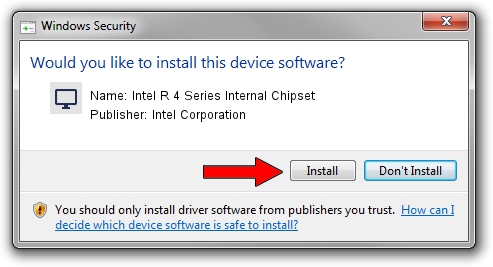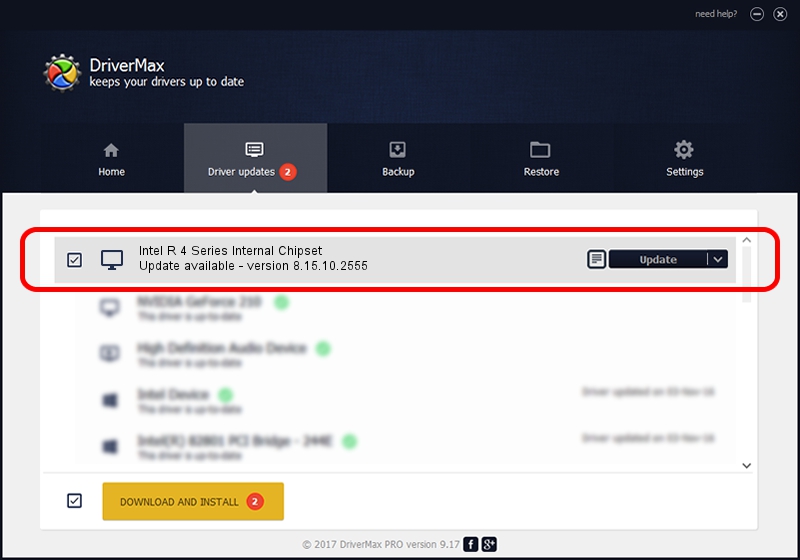Advertising seems to be blocked by your browser.
The ads help us provide this software and web site to you for free.
Please support our project by allowing our site to show ads.
Home /
Manufacturers /
Intel Corporation /
Intel R 4 Series Internal Chipset /
PCI/VEN_8086&DEV_2E03 /
8.15.10.2555 Oct 13, 2011
Intel Corporation Intel R 4 Series Internal Chipset how to download and install the driver
Intel R 4 Series Internal Chipset is a Display Adapters device. This driver was developed by Intel Corporation. The hardware id of this driver is PCI/VEN_8086&DEV_2E03; this string has to match your hardware.
1. How to manually install Intel Corporation Intel R 4 Series Internal Chipset driver
- Download the setup file for Intel Corporation Intel R 4 Series Internal Chipset driver from the link below. This download link is for the driver version 8.15.10.2555 dated 2011-10-13.
- Run the driver installation file from a Windows account with the highest privileges (rights). If your User Access Control Service (UAC) is started then you will have to confirm the installation of the driver and run the setup with administrative rights.
- Follow the driver setup wizard, which should be quite easy to follow. The driver setup wizard will scan your PC for compatible devices and will install the driver.
- Shutdown and restart your computer and enjoy the new driver, as you can see it was quite smple.
This driver was installed by many users and received an average rating of 3.5 stars out of 9269 votes.
2. The easy way: using DriverMax to install Intel Corporation Intel R 4 Series Internal Chipset driver
The most important advantage of using DriverMax is that it will setup the driver for you in just a few seconds and it will keep each driver up to date, not just this one. How easy can you install a driver using DriverMax? Let's take a look!
- Open DriverMax and press on the yellow button that says ~SCAN FOR DRIVER UPDATES NOW~. Wait for DriverMax to scan and analyze each driver on your PC.
- Take a look at the list of detected driver updates. Scroll the list down until you find the Intel Corporation Intel R 4 Series Internal Chipset driver. Click on Update.
- That's all, the driver is now installed!

Jul 19 2016 6:38AM / Written by Andreea Kartman for DriverMax
follow @DeeaKartman