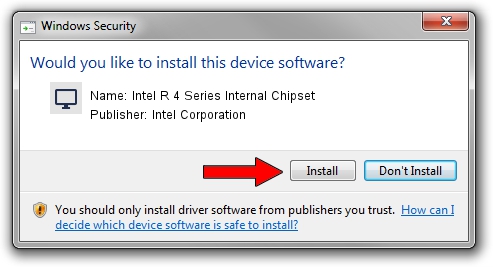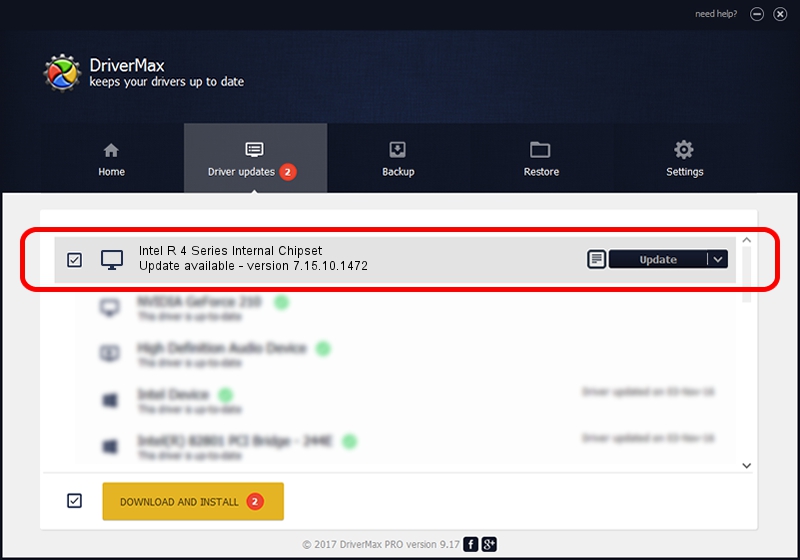Advertising seems to be blocked by your browser.
The ads help us provide this software and web site to you for free.
Please support our project by allowing our site to show ads.
Home /
Manufacturers /
Intel Corporation /
Intel R 4 Series Internal Chipset /
PCI/VEN_8086&DEV_2E03 /
7.15.10.1472 Apr 18, 2008
Download and install Intel Corporation Intel R 4 Series Internal Chipset driver
Intel R 4 Series Internal Chipset is a Display Adapters device. This Windows driver was developed by Intel Corporation. The hardware id of this driver is PCI/VEN_8086&DEV_2E03; this string has to match your hardware.
1. Intel Corporation Intel R 4 Series Internal Chipset - install the driver manually
- Download the setup file for Intel Corporation Intel R 4 Series Internal Chipset driver from the link below. This download link is for the driver version 7.15.10.1472 released on 2008-04-18.
- Start the driver setup file from a Windows account with administrative rights. If your UAC (User Access Control) is running then you will have to confirm the installation of the driver and run the setup with administrative rights.
- Go through the driver installation wizard, which should be pretty straightforward. The driver installation wizard will analyze your PC for compatible devices and will install the driver.
- Restart your PC and enjoy the fresh driver, it is as simple as that.
Download size of the driver: 15595228 bytes (14.87 MB)
This driver was rated with an average of 5 stars by 70116 users.
This driver will work for the following versions of Windows:
- This driver works on Windows 2000 64 bits
- This driver works on Windows Server 2003 64 bits
- This driver works on Windows XP 64 bits
- This driver works on Windows Vista 64 bits
- This driver works on Windows 7 64 bits
- This driver works on Windows 8 64 bits
- This driver works on Windows 8.1 64 bits
- This driver works on Windows 10 64 bits
- This driver works on Windows 11 64 bits
2. The easy way: using DriverMax to install Intel Corporation Intel R 4 Series Internal Chipset driver
The most important advantage of using DriverMax is that it will setup the driver for you in the easiest possible way and it will keep each driver up to date. How can you install a driver using DriverMax? Let's follow a few steps!
- Start DriverMax and press on the yellow button that says ~SCAN FOR DRIVER UPDATES NOW~. Wait for DriverMax to scan and analyze each driver on your computer.
- Take a look at the list of available driver updates. Search the list until you find the Intel Corporation Intel R 4 Series Internal Chipset driver. Click on Update.
- That's all, the driver is now installed!