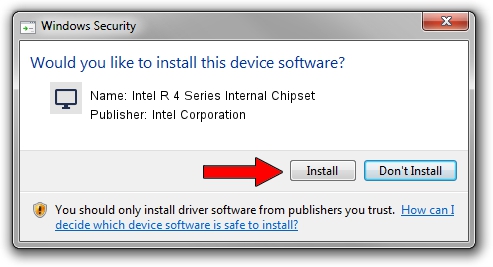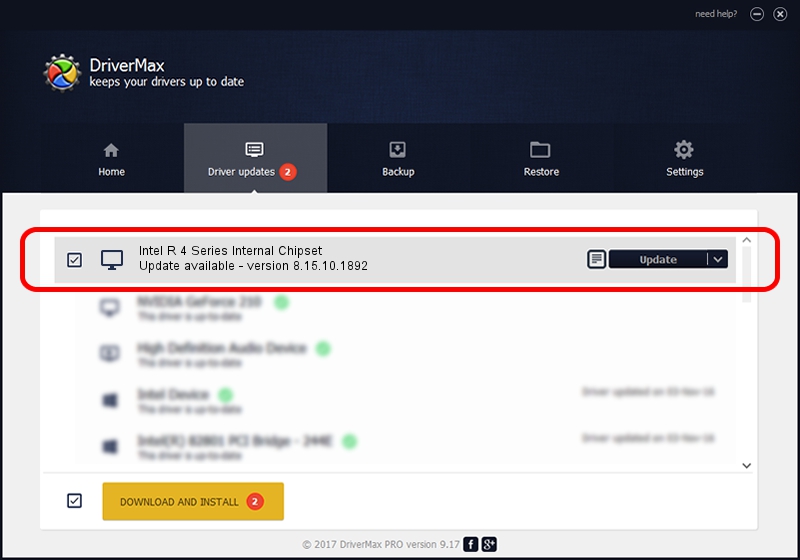Advertising seems to be blocked by your browser.
The ads help us provide this software and web site to you for free.
Please support our project by allowing our site to show ads.
Home /
Manufacturers /
Intel Corporation /
Intel R 4 Series Internal Chipset /
PCI/VEN_8086&DEV_2E02 /
8.15.10.1892 Sep 02, 2009
Driver for Intel Corporation Intel R 4 Series Internal Chipset - downloading and installing it
Intel R 4 Series Internal Chipset is a Display Adapters device. The developer of this driver was Intel Corporation. PCI/VEN_8086&DEV_2E02 is the matching hardware id of this device.
1. Manually install Intel Corporation Intel R 4 Series Internal Chipset driver
- Download the driver setup file for Intel Corporation Intel R 4 Series Internal Chipset driver from the location below. This download link is for the driver version 8.15.10.1892 dated 2009-09-02.
- Start the driver setup file from a Windows account with administrative rights. If your UAC (User Access Control) is enabled then you will have to confirm the installation of the driver and run the setup with administrative rights.
- Follow the driver installation wizard, which should be quite straightforward. The driver installation wizard will scan your PC for compatible devices and will install the driver.
- Shutdown and restart your PC and enjoy the updated driver, it is as simple as that.
Driver rating 3.5 stars out of 8278 votes.
2. The easy way: using DriverMax to install Intel Corporation Intel R 4 Series Internal Chipset driver
The most important advantage of using DriverMax is that it will install the driver for you in the easiest possible way and it will keep each driver up to date. How easy can you install a driver with DriverMax? Let's follow a few steps!
- Start DriverMax and click on the yellow button that says ~SCAN FOR DRIVER UPDATES NOW~. Wait for DriverMax to analyze each driver on your computer.
- Take a look at the list of driver updates. Scroll the list down until you find the Intel Corporation Intel R 4 Series Internal Chipset driver. Click the Update button.
- That's it, you installed your first driver!

Jun 20 2016 12:48PM / Written by Dan Armano for DriverMax
follow @danarm