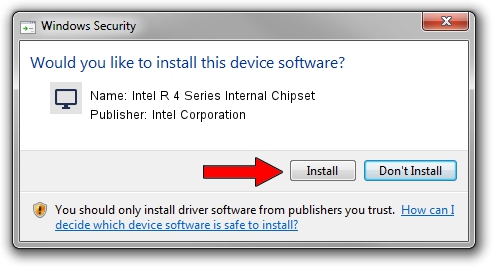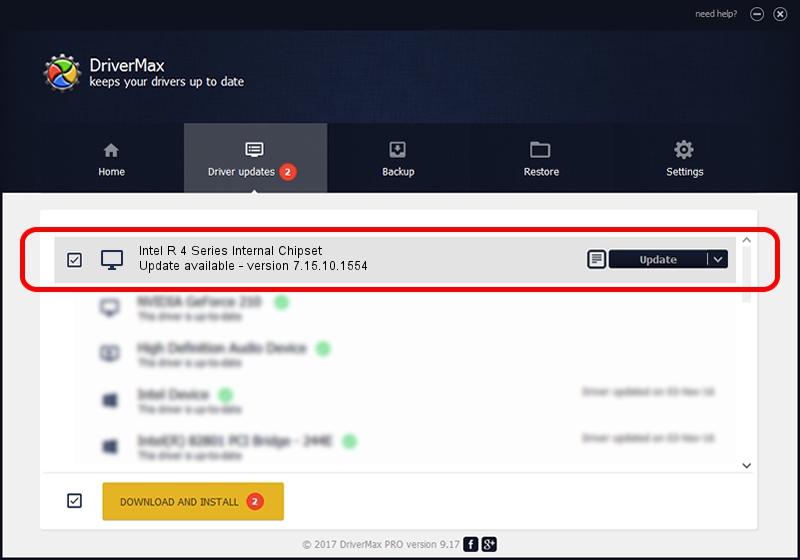Advertising seems to be blocked by your browser.
The ads help us provide this software and web site to you for free.
Please support our project by allowing our site to show ads.
Home /
Manufacturers /
Intel Corporation /
Intel R 4 Series Internal Chipset /
PCI/VEN_8086&DEV_2A43&SUBSYS_2A82103C /
7.15.10.1554 Sep 02, 2008
Driver for Intel Corporation Intel R 4 Series Internal Chipset - downloading and installing it
Intel R 4 Series Internal Chipset is a Display Adapters hardware device. The developer of this driver was Intel Corporation. PCI/VEN_8086&DEV_2A43&SUBSYS_2A82103C is the matching hardware id of this device.
1. How to manually install Intel Corporation Intel R 4 Series Internal Chipset driver
- Download the setup file for Intel Corporation Intel R 4 Series Internal Chipset driver from the link below. This is the download link for the driver version 7.15.10.1554 released on 2008-09-02.
- Run the driver setup file from a Windows account with the highest privileges (rights). If your User Access Control Service (UAC) is started then you will have to confirm the installation of the driver and run the setup with administrative rights.
- Follow the driver installation wizard, which should be pretty straightforward. The driver installation wizard will analyze your PC for compatible devices and will install the driver.
- Restart your PC and enjoy the new driver, it is as simple as that.
The file size of this driver is 11432111 bytes (10.90 MB)
This driver was rated with an average of 4.6 stars by 78594 users.
This driver was released for the following versions of Windows:
- This driver works on Windows 2000 32 bits
- This driver works on Windows Server 2003 32 bits
- This driver works on Windows XP 32 bits
- This driver works on Windows Vista 32 bits
- This driver works on Windows 7 32 bits
- This driver works on Windows 8 32 bits
- This driver works on Windows 8.1 32 bits
- This driver works on Windows 10 32 bits
- This driver works on Windows 11 32 bits
2. How to use DriverMax to install Intel Corporation Intel R 4 Series Internal Chipset driver
The advantage of using DriverMax is that it will install the driver for you in just a few seconds and it will keep each driver up to date, not just this one. How can you install a driver with DriverMax? Let's take a look!
- Open DriverMax and click on the yellow button named ~SCAN FOR DRIVER UPDATES NOW~. Wait for DriverMax to scan and analyze each driver on your computer.
- Take a look at the list of available driver updates. Search the list until you find the Intel Corporation Intel R 4 Series Internal Chipset driver. Click on Update.
- That's it, you installed your first driver!

Jul 29 2016 4:44PM / Written by Dan Armano for DriverMax
follow @danarm