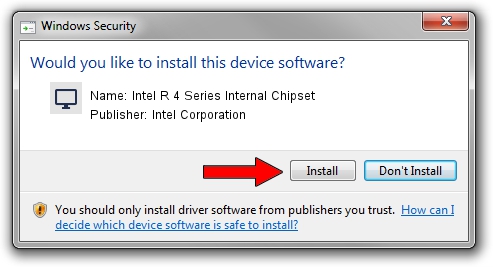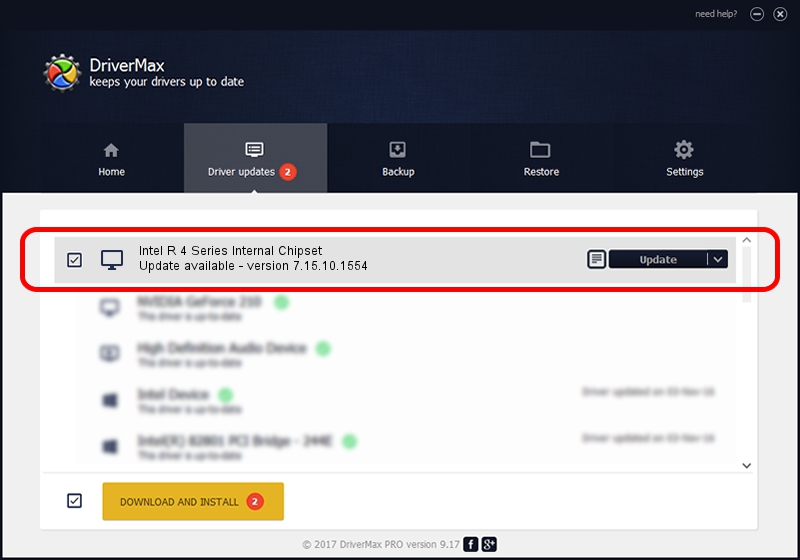Advertising seems to be blocked by your browser.
The ads help us provide this software and web site to you for free.
Please support our project by allowing our site to show ads.
Home /
Manufacturers /
Intel Corporation /
Intel R 4 Series Internal Chipset /
PCI/VEN_8086&DEV_2A42&SUBSYS_2A82103C /
7.15.10.1554 Sep 02, 2008
Download and install Intel Corporation Intel R 4 Series Internal Chipset driver
Intel R 4 Series Internal Chipset is a Display Adapters device. The developer of this driver was Intel Corporation. The hardware id of this driver is PCI/VEN_8086&DEV_2A42&SUBSYS_2A82103C; this string has to match your hardware.
1. Intel Corporation Intel R 4 Series Internal Chipset - install the driver manually
- Download the driver setup file for Intel Corporation Intel R 4 Series Internal Chipset driver from the location below. This download link is for the driver version 7.15.10.1554 released on 2008-09-02.
- Start the driver setup file from a Windows account with administrative rights. If your User Access Control Service (UAC) is enabled then you will have to accept of the driver and run the setup with administrative rights.
- Follow the driver installation wizard, which should be pretty straightforward. The driver installation wizard will analyze your PC for compatible devices and will install the driver.
- Shutdown and restart your computer and enjoy the fresh driver, as you can see it was quite smple.
Driver file size: 11432111 bytes (10.90 MB)
This driver was rated with an average of 4.3 stars by 78407 users.
This driver was released for the following versions of Windows:
- This driver works on Windows 2000 32 bits
- This driver works on Windows Server 2003 32 bits
- This driver works on Windows XP 32 bits
- This driver works on Windows Vista 32 bits
- This driver works on Windows 7 32 bits
- This driver works on Windows 8 32 bits
- This driver works on Windows 8.1 32 bits
- This driver works on Windows 10 32 bits
- This driver works on Windows 11 32 bits
2. How to install Intel Corporation Intel R 4 Series Internal Chipset driver using DriverMax
The advantage of using DriverMax is that it will install the driver for you in the easiest possible way and it will keep each driver up to date. How can you install a driver using DriverMax? Let's take a look!
- Open DriverMax and click on the yellow button that says ~SCAN FOR DRIVER UPDATES NOW~. Wait for DriverMax to scan and analyze each driver on your computer.
- Take a look at the list of available driver updates. Scroll the list down until you locate the Intel Corporation Intel R 4 Series Internal Chipset driver. Click the Update button.
- Finished installing the driver!

Jul 29 2016 4:45PM / Written by Andreea Kartman for DriverMax
follow @DeeaKartman