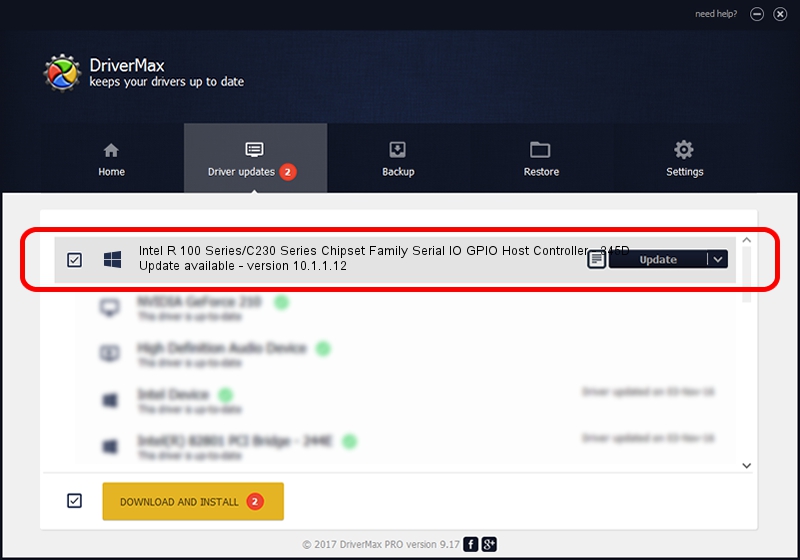Advertising seems to be blocked by your browser.
The ads help us provide this software and web site to you for free.
Please support our project by allowing our site to show ads.
Home /
Manufacturers /
INTEL /
Intel R 100 Series/C230 Series Chipset Family Serial IO GPIO Host Controller - 345D /
ACPI/INT345D /
10.1.1.12 Sep 21, 2015
INTEL Intel R 100 Series/C230 Series Chipset Family Serial IO GPIO Host Controller - 345D - two ways of downloading and installing the driver
Intel R 100 Series/C230 Series Chipset Family Serial IO GPIO Host Controller - 345D is a Chipset hardware device. This driver was developed by INTEL. In order to make sure you are downloading the exact right driver the hardware id is ACPI/INT345D.
1. How to manually install INTEL Intel R 100 Series/C230 Series Chipset Family Serial IO GPIO Host Controller - 345D driver
- Download the setup file for INTEL Intel R 100 Series/C230 Series Chipset Family Serial IO GPIO Host Controller - 345D driver from the location below. This is the download link for the driver version 10.1.1.12 dated 2015-09-21.
- Start the driver installation file from a Windows account with administrative rights. If your User Access Control (UAC) is running then you will have to accept of the driver and run the setup with administrative rights.
- Follow the driver installation wizard, which should be pretty straightforward. The driver installation wizard will analyze your PC for compatible devices and will install the driver.
- Restart your computer and enjoy the updated driver, as you can see it was quite smple.
Driver file size: 13528 bytes (13.21 KB)
This driver received an average rating of 4.8 stars out of 10109 votes.
This driver will work for the following versions of Windows:
- This driver works on Windows 7 32 bits
- This driver works on Windows 7 64 bits
- This driver works on Windows 8 32 bits
- This driver works on Windows 8 64 bits
2. The easy way: using DriverMax to install INTEL Intel R 100 Series/C230 Series Chipset Family Serial IO GPIO Host Controller - 345D driver
The advantage of using DriverMax is that it will setup the driver for you in just a few seconds and it will keep each driver up to date, not just this one. How can you install a driver using DriverMax? Let's see!
- Open DriverMax and press on the yellow button that says ~SCAN FOR DRIVER UPDATES NOW~. Wait for DriverMax to analyze each driver on your computer.
- Take a look at the list of available driver updates. Scroll the list down until you locate the INTEL Intel R 100 Series/C230 Series Chipset Family Serial IO GPIO Host Controller - 345D driver. Click on Update.
- Enjoy using the updated driver! :)

Jan 2 2024 8:17AM / Written by Andreea Kartman for DriverMax
follow @DeeaKartman