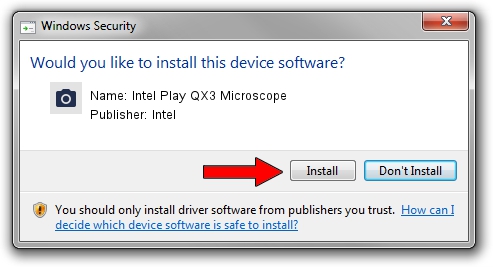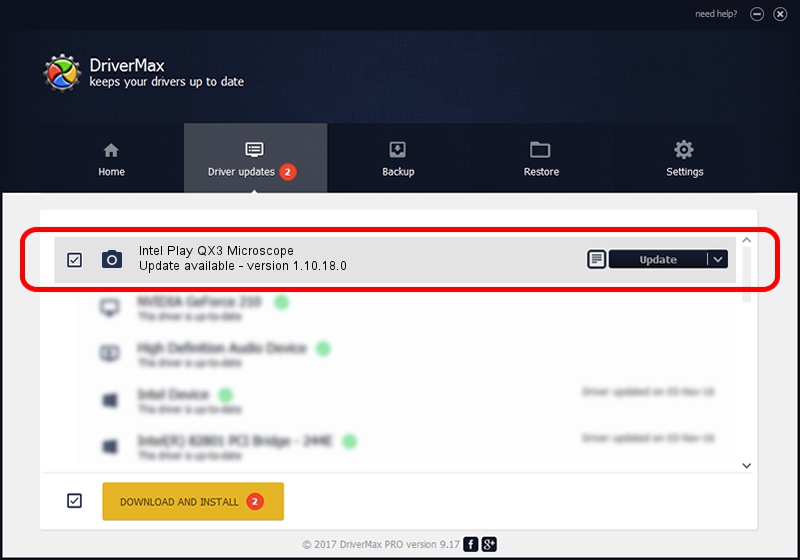Advertising seems to be blocked by your browser.
The ads help us provide this software and web site to you for free.
Please support our project by allowing our site to show ads.
Home /
Manufacturers /
Intel /
Intel Play QX3 Microscope /
USB/VID_0813&PID_0001 /
1.10.18.0 Apr 12, 2001
Intel Intel Play QX3 Microscope how to download and install the driver
Intel Play QX3 Microscope is a Imaging Devices hardware device. The Windows version of this driver was developed by Intel. The hardware id of this driver is USB/VID_0813&PID_0001.
1. Intel Intel Play QX3 Microscope - install the driver manually
- You can download from the link below the driver installer file for the Intel Intel Play QX3 Microscope driver. The archive contains version 1.10.18.0 released on 2001-04-12 of the driver.
- Start the driver installer file from a user account with the highest privileges (rights). If your User Access Control (UAC) is started please confirm the installation of the driver and run the setup with administrative rights.
- Follow the driver setup wizard, which will guide you; it should be quite easy to follow. The driver setup wizard will analyze your computer and will install the right driver.
- When the operation finishes shutdown and restart your computer in order to use the updated driver. It is as simple as that to install a Windows driver!
Size of this driver: 532851 bytes (520.36 KB)
This driver was installed by many users and received an average rating of 4.7 stars out of 46539 votes.
This driver will work for the following versions of Windows:
- This driver works on Windows 2000 32 bits
- This driver works on Windows Server 2003 32 bits
- This driver works on Windows XP 32 bits
- This driver works on Windows Vista 32 bits
- This driver works on Windows 7 32 bits
- This driver works on Windows 8 32 bits
- This driver works on Windows 8.1 32 bits
- This driver works on Windows 10 32 bits
- This driver works on Windows 11 32 bits
2. How to use DriverMax to install Intel Intel Play QX3 Microscope driver
The advantage of using DriverMax is that it will setup the driver for you in the easiest possible way and it will keep each driver up to date. How easy can you install a driver with DriverMax? Let's see!
- Start DriverMax and click on the yellow button named ~SCAN FOR DRIVER UPDATES NOW~. Wait for DriverMax to scan and analyze each driver on your computer.
- Take a look at the list of driver updates. Scroll the list down until you locate the Intel Intel Play QX3 Microscope driver. Click on Update.
- Finished installing the driver!

Jul 27 2016 8:23PM / Written by Daniel Statescu for DriverMax
follow @DanielStatescu