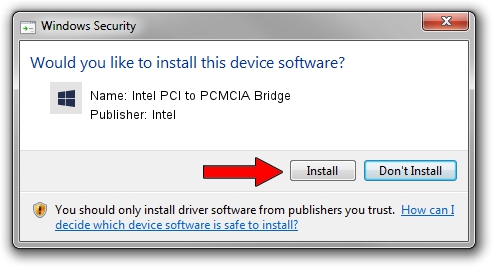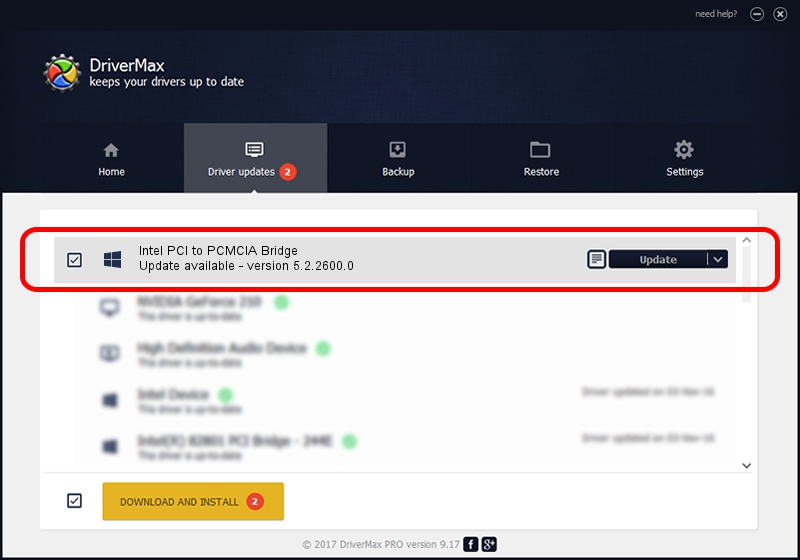Advertising seems to be blocked by your browser.
The ads help us provide this software and web site to you for free.
Please support our project by allowing our site to show ads.
Home /
Manufacturers /
Intel /
Intel PCI to PCMCIA Bridge /
PCI/VEN_8086&DEV_1221 /
5.2.2600.0 Aug 04, 2004
Intel Intel PCI to PCMCIA Bridge how to download and install the driver
Intel PCI to PCMCIA Bridge is a PCMCIA hardware device. The Windows version of this driver was developed by Intel. The hardware id of this driver is PCI/VEN_8086&DEV_1221.
1. How to manually install Intel Intel PCI to PCMCIA Bridge driver
- You can download from the link below the driver installer file for the Intel Intel PCI to PCMCIA Bridge driver. The archive contains version 5.2.2600.0 released on 2004-08-04 of the driver.
- Start the driver installer file from a user account with the highest privileges (rights). If your UAC (User Access Control) is started please accept of the driver and run the setup with administrative rights.
- Follow the driver setup wizard, which will guide you; it should be quite easy to follow. The driver setup wizard will scan your PC and will install the right driver.
- When the operation finishes shutdown and restart your computer in order to use the updated driver. As you can see it was quite smple to install a Windows driver!
This driver was rated with an average of 3.2 stars by 67500 users.
2. The easy way: using DriverMax to install Intel Intel PCI to PCMCIA Bridge driver
The advantage of using DriverMax is that it will install the driver for you in just a few seconds and it will keep each driver up to date. How can you install a driver using DriverMax? Let's follow a few steps!
- Open DriverMax and press on the yellow button that says ~SCAN FOR DRIVER UPDATES NOW~. Wait for DriverMax to scan and analyze each driver on your PC.
- Take a look at the list of driver updates. Search the list until you find the Intel Intel PCI to PCMCIA Bridge driver. Click on Update.
- That's all, the driver is now installed!