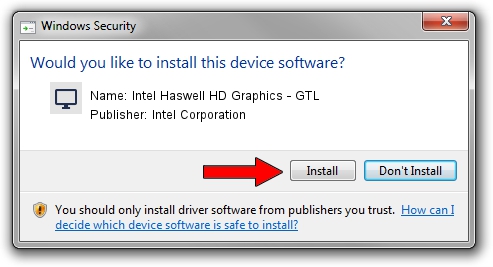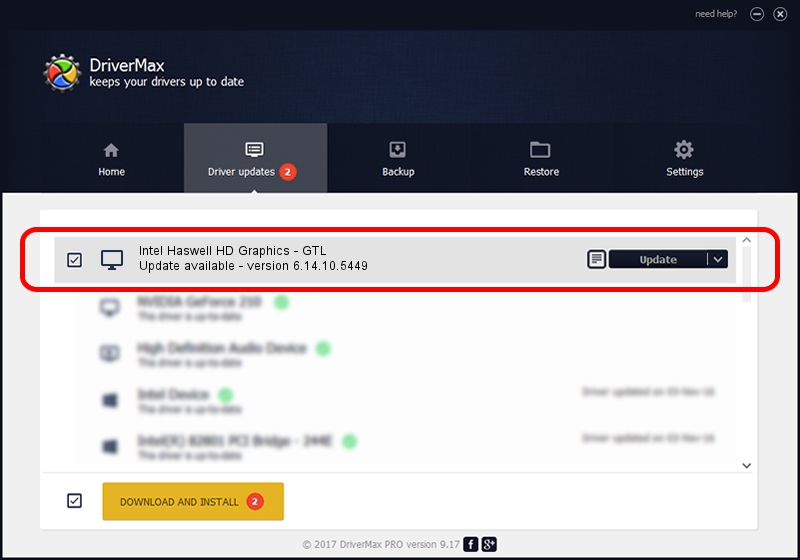Advertising seems to be blocked by your browser.
The ads help us provide this software and web site to you for free.
Please support our project by allowing our site to show ads.
Home /
Manufacturers /
Intel Corporation /
Intel Haswell HD Graphics - GTL /
PCI/VEN_8086&DEV_0C02 /
6.14.10.5449 Jan 30, 2014
Driver for Intel Corporation Intel Haswell HD Graphics - GTL - downloading and installing it
Intel Haswell HD Graphics - GTL is a Display Adapters device. This Windows driver was developed by Intel Corporation. PCI/VEN_8086&DEV_0C02 is the matching hardware id of this device.
1. Intel Corporation Intel Haswell HD Graphics - GTL - install the driver manually
- Download the driver setup file for Intel Corporation Intel Haswell HD Graphics - GTL driver from the link below. This is the download link for the driver version 6.14.10.5449 dated 2014-01-30.
- Run the driver installation file from a Windows account with the highest privileges (rights). If your User Access Control Service (UAC) is enabled then you will have to confirm the installation of the driver and run the setup with administrative rights.
- Go through the driver installation wizard, which should be quite straightforward. The driver installation wizard will scan your PC for compatible devices and will install the driver.
- Shutdown and restart your PC and enjoy the fresh driver, as you can see it was quite smple.
Driver rating 3.7 stars out of 83558 votes.
2. The easy way: using DriverMax to install Intel Corporation Intel Haswell HD Graphics - GTL driver
The advantage of using DriverMax is that it will setup the driver for you in just a few seconds and it will keep each driver up to date. How can you install a driver using DriverMax? Let's see!
- Open DriverMax and push on the yellow button named ~SCAN FOR DRIVER UPDATES NOW~. Wait for DriverMax to scan and analyze each driver on your PC.
- Take a look at the list of driver updates. Scroll the list down until you find the Intel Corporation Intel Haswell HD Graphics - GTL driver. Click the Update button.
- That's all, the driver is now installed!

Jul 8 2016 9:48AM / Written by Dan Armano for DriverMax
follow @danarm