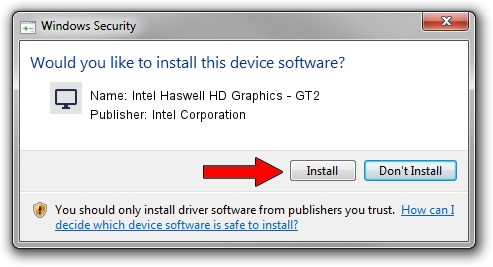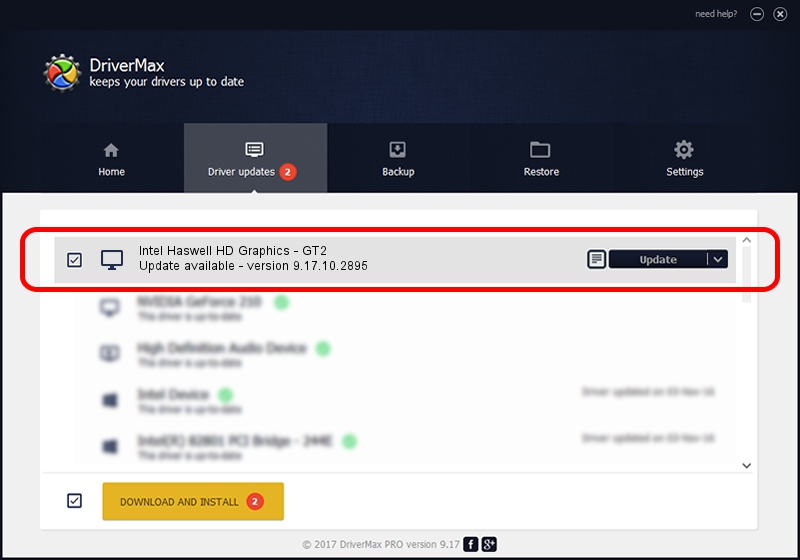Advertising seems to be blocked by your browser.
The ads help us provide this software and web site to you for free.
Please support our project by allowing our site to show ads.
Home /
Manufacturers /
Intel Corporation /
Intel Haswell HD Graphics - GT2 /
PCI/VEN_8086&DEV_0412&SUBSYS_05C11028 /
9.17.10.2895 Nov 19, 2012
Intel Corporation Intel Haswell HD Graphics - GT2 how to download and install the driver
Intel Haswell HD Graphics - GT2 is a Display Adapters device. The Windows version of this driver was developed by Intel Corporation. In order to make sure you are downloading the exact right driver the hardware id is PCI/VEN_8086&DEV_0412&SUBSYS_05C11028.
1. Install Intel Corporation Intel Haswell HD Graphics - GT2 driver manually
- Download the driver setup file for Intel Corporation Intel Haswell HD Graphics - GT2 driver from the link below. This download link is for the driver version 9.17.10.2895 released on 2012-11-19.
- Run the driver setup file from a Windows account with administrative rights. If your User Access Control (UAC) is started then you will have to accept of the driver and run the setup with administrative rights.
- Follow the driver setup wizard, which should be quite straightforward. The driver setup wizard will analyze your PC for compatible devices and will install the driver.
- Shutdown and restart your PC and enjoy the fresh driver, it is as simple as that.
File size of the driver: 65232687 bytes (62.21 MB)
This driver was installed by many users and received an average rating of 4.9 stars out of 43125 votes.
This driver is compatible with the following versions of Windows:
- This driver works on Windows Vista 64 bits
- This driver works on Windows 7 64 bits
- This driver works on Windows 8 64 bits
- This driver works on Windows 8.1 64 bits
- This driver works on Windows 10 64 bits
- This driver works on Windows 11 64 bits
2. Installing the Intel Corporation Intel Haswell HD Graphics - GT2 driver using DriverMax: the easy way
The most important advantage of using DriverMax is that it will install the driver for you in just a few seconds and it will keep each driver up to date, not just this one. How can you install a driver using DriverMax? Let's follow a few steps!
- Start DriverMax and press on the yellow button named ~SCAN FOR DRIVER UPDATES NOW~. Wait for DriverMax to scan and analyze each driver on your PC.
- Take a look at the list of available driver updates. Scroll the list down until you find the Intel Corporation Intel Haswell HD Graphics - GT2 driver. Click the Update button.
- Enjoy using the updated driver! :)

Aug 12 2016 2:44AM / Written by Daniel Statescu for DriverMax
follow @DanielStatescu