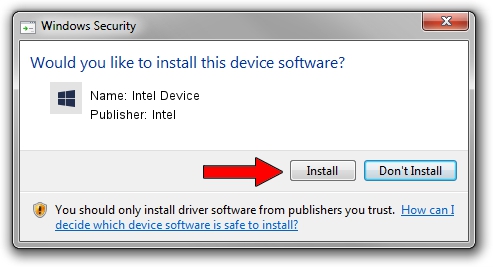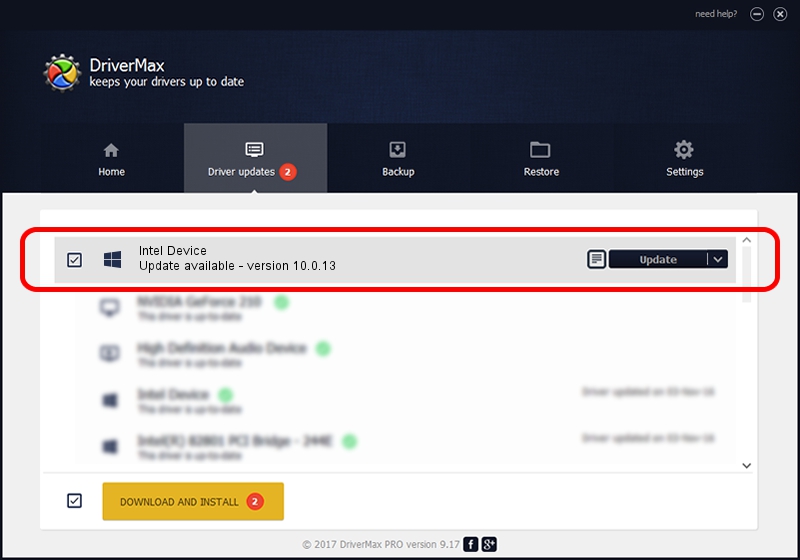Advertising seems to be blocked by your browser.
The ads help us provide this software and web site to you for free.
Please support our project by allowing our site to show ads.
Intel Intel Device - two ways of downloading and installing the driver
Intel Device is a Chipset device. The Windows version of this driver was developed by Intel. The hardware id of this driver is PCI/VEN_8086&DEV_A131; this string has to match your hardware.
1. Manually install Intel Intel Device driver
- Download the setup file for Intel Intel Device driver from the location below. This download link is for the driver version 10.0.13 dated 2014-02-25.
- Run the driver installation file from a Windows account with administrative rights. If your User Access Control (UAC) is running then you will have to confirm the installation of the driver and run the setup with administrative rights.
- Go through the driver installation wizard, which should be quite easy to follow. The driver installation wizard will analyze your PC for compatible devices and will install the driver.
- Shutdown and restart your PC and enjoy the fresh driver, it is as simple as that.
This driver was rated with an average of 3.3 stars by 65645 users.
2. The easy way: using DriverMax to install Intel Intel Device driver
The most important advantage of using DriverMax is that it will install the driver for you in just a few seconds and it will keep each driver up to date, not just this one. How easy can you install a driver with DriverMax? Let's see!
- Open DriverMax and push on the yellow button that says ~SCAN FOR DRIVER UPDATES NOW~. Wait for DriverMax to scan and analyze each driver on your PC.
- Take a look at the list of driver updates. Search the list until you locate the Intel Intel Device driver. Click on Update.
- Finished installing the driver!

Aug 2 2016 1:56AM / Written by Daniel Statescu for DriverMax
follow @DanielStatescu