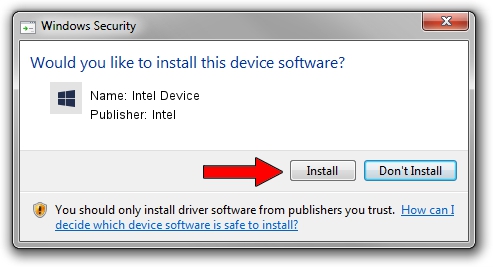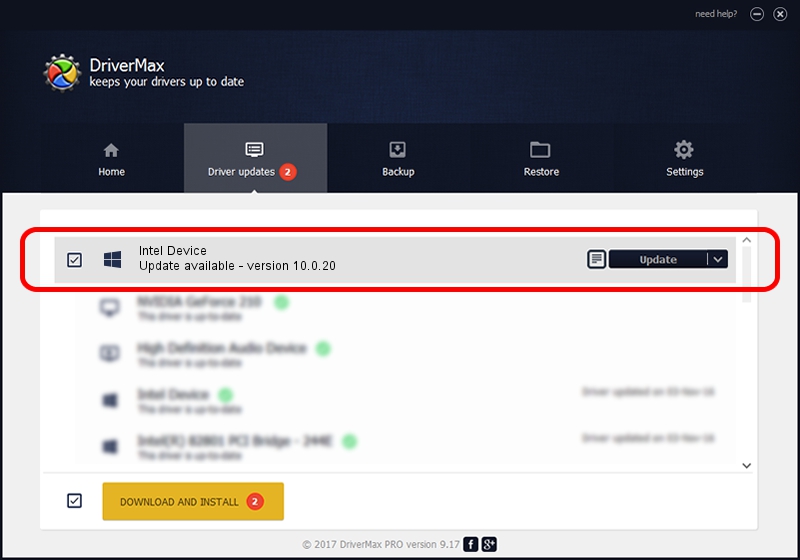Advertising seems to be blocked by your browser.
The ads help us provide this software and web site to you for free.
Please support our project by allowing our site to show ads.
Download and install Intel Intel Device driver
Intel Device is a Chipset hardware device. The Windows version of this driver was developed by Intel. The hardware id of this driver is PCI/VEN_8086&DEV_9D31; this string has to match your hardware.
1. How to manually install Intel Intel Device driver
- Download the setup file for Intel Intel Device driver from the location below. This is the download link for the driver version 10.0.20 released on 2014-06-18.
- Run the driver setup file from a Windows account with the highest privileges (rights). If your User Access Control Service (UAC) is enabled then you will have to confirm the installation of the driver and run the setup with administrative rights.
- Follow the driver installation wizard, which should be quite easy to follow. The driver installation wizard will scan your PC for compatible devices and will install the driver.
- Shutdown and restart your PC and enjoy the new driver, it is as simple as that.
This driver was rated with an average of 3.7 stars by 74032 users.
2. How to use DriverMax to install Intel Intel Device driver
The advantage of using DriverMax is that it will setup the driver for you in the easiest possible way and it will keep each driver up to date. How can you install a driver with DriverMax? Let's take a look!
- Start DriverMax and click on the yellow button named ~SCAN FOR DRIVER UPDATES NOW~. Wait for DriverMax to analyze each driver on your PC.
- Take a look at the list of driver updates. Search the list until you locate the Intel Intel Device driver. Click the Update button.
- That's it, you installed your first driver!

Jun 28 2016 5:00AM / Written by Andreea Kartman for DriverMax
follow @DeeaKartman