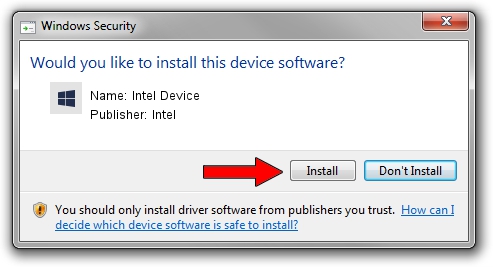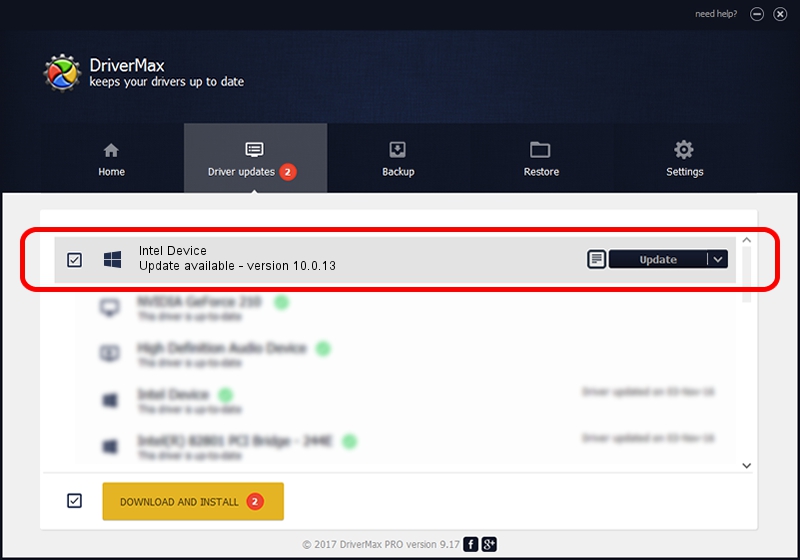Advertising seems to be blocked by your browser.
The ads help us provide this software and web site to you for free.
Please support our project by allowing our site to show ads.
Intel Intel Device how to download and install the driver
Intel Device is a Chipset hardware device. This Windows driver was developed by Intel. The hardware id of this driver is PCI/VEN_8086&DEV_8C22; this string has to match your hardware.
1. Intel Intel Device driver - how to install it manually
- You can download from the link below the driver setup file for the Intel Intel Device driver. The archive contains version 10.0.13 dated 2014-02-25 of the driver.
- Start the driver installer file from a user account with administrative rights. If your UAC (User Access Control) is enabled please confirm the installation of the driver and run the setup with administrative rights.
- Follow the driver setup wizard, which will guide you; it should be pretty easy to follow. The driver setup wizard will analyze your PC and will install the right driver.
- When the operation finishes shutdown and restart your PC in order to use the updated driver. It is as simple as that to install a Windows driver!
This driver was installed by many users and received an average rating of 4 stars out of 12828 votes.
2. How to use DriverMax to install Intel Intel Device driver
The most important advantage of using DriverMax is that it will install the driver for you in the easiest possible way and it will keep each driver up to date. How easy can you install a driver using DriverMax? Let's see!
- Start DriverMax and click on the yellow button that says ~SCAN FOR DRIVER UPDATES NOW~. Wait for DriverMax to analyze each driver on your PC.
- Take a look at the list of available driver updates. Scroll the list down until you find the Intel Intel Device driver. Click on Update.
- That's it, you installed your first driver!

Jul 7 2016 3:19AM / Written by Dan Armano for DriverMax
follow @danarm