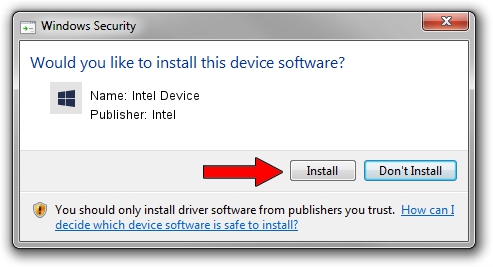Advertising seems to be blocked by your browser.
The ads help us provide this software and web site to you for free.
Please support our project by allowing our site to show ads.
Intel Intel Device - two ways of downloading and installing the driver
Intel Device is a Chipset device. The developer of this driver was Intel. The hardware id of this driver is PCI/VEN_8086&DEV_6F37; this string has to match your hardware.
1. Intel Intel Device driver - how to install it manually
- Download the driver setup file for Intel Intel Device driver from the link below. This download link is for the driver version 10.0.26 released on 2015-02-26.
- Run the driver setup file from a Windows account with the highest privileges (rights). If your User Access Control (UAC) is enabled then you will have to accept of the driver and run the setup with administrative rights.
- Go through the driver installation wizard, which should be quite easy to follow. The driver installation wizard will scan your PC for compatible devices and will install the driver.
- Restart your computer and enjoy the updated driver, as you can see it was quite smple.
Size of this driver: 20636 bytes (20.15 KB)
Driver rating 4.2 stars out of 49107 votes.
This driver is fully compatible with the following versions of Windows:
- This driver works on Windows 2000 32 bits
- This driver works on Windows 2000 64 bits
- This driver works on Windows Server 2003 32 bits
- This driver works on Windows Server 2003 64 bits
- This driver works on Windows XP 32 bits
- This driver works on Windows XP 64 bits
- This driver works on Windows Vista 32 bits
- This driver works on Windows Vista 64 bits
- This driver works on Windows 7 32 bits
- This driver works on Windows 7 64 bits
- This driver works on Windows 8 32 bits
- This driver works on Windows 8 64 bits
- This driver works on Windows 8.1 32 bits
- This driver works on Windows 8.1 64 bits
- This driver works on Windows 10 32 bits
- This driver works on Windows 10 64 bits
- This driver works on Windows 11 32 bits
- This driver works on Windows 11 64 bits
2. Using DriverMax to install Intel Intel Device driver
The advantage of using DriverMax is that it will setup the driver for you in just a few seconds and it will keep each driver up to date, not just this one. How can you install a driver using DriverMax? Let's see!
- Open DriverMax and click on the yellow button named ~SCAN FOR DRIVER UPDATES NOW~. Wait for DriverMax to scan and analyze each driver on your PC.
- Take a look at the list of available driver updates. Scroll the list down until you locate the Intel Intel Device driver. Click the Update button.
- That's all, the driver is now installed!

Nov 15 2023 10:26AM / Written by Daniel Statescu for DriverMax
follow @DanielStatescu