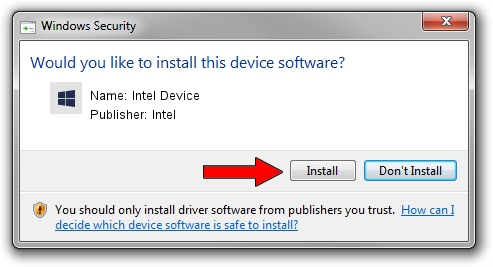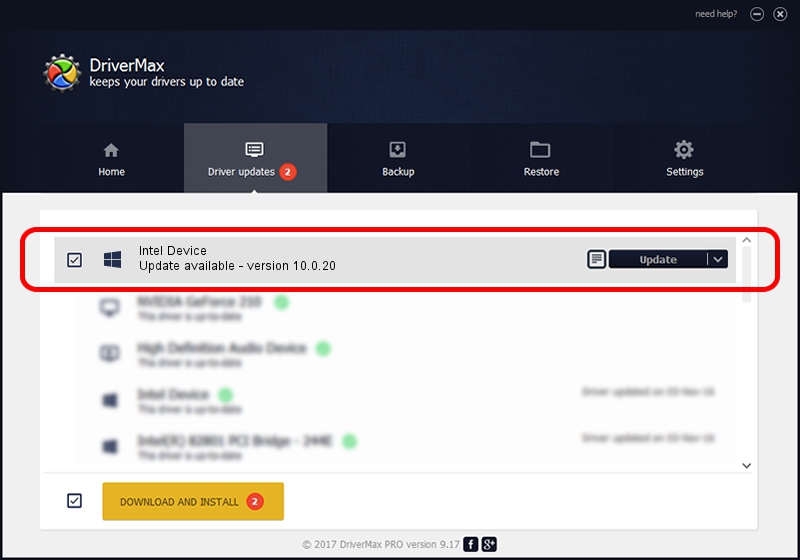Advertising seems to be blocked by your browser.
The ads help us provide this software and web site to you for free.
Please support our project by allowing our site to show ads.
Download and install Intel Intel Device driver
Intel Device is a Chipset hardware device. This driver was developed by Intel. In order to make sure you are downloading the exact right driver the hardware id is PCI/VEN_8086&DEV_2FFC.
1. Intel Intel Device - install the driver manually
- You can download from the link below the driver setup file for the Intel Intel Device driver. The archive contains version 10.0.20 dated 2014-06-18 of the driver.
- Run the driver installer file from a user account with administrative rights. If your UAC (User Access Control) is running please confirm the installation of the driver and run the setup with administrative rights.
- Follow the driver setup wizard, which will guide you; it should be pretty easy to follow. The driver setup wizard will analyze your computer and will install the right driver.
- When the operation finishes shutdown and restart your PC in order to use the updated driver. It is as simple as that to install a Windows driver!
This driver was rated with an average of 3.2 stars by 46608 users.
2. The easy way: using DriverMax to install Intel Intel Device driver
The most important advantage of using DriverMax is that it will install the driver for you in just a few seconds and it will keep each driver up to date, not just this one. How can you install a driver with DriverMax? Let's follow a few steps!
- Start DriverMax and press on the yellow button that says ~SCAN FOR DRIVER UPDATES NOW~. Wait for DriverMax to scan and analyze each driver on your computer.
- Take a look at the list of driver updates. Scroll the list down until you locate the Intel Intel Device driver. Click the Update button.
- That's it, you installed your first driver!

Jun 26 2016 8:24PM / Written by Dan Armano for DriverMax
follow @danarm