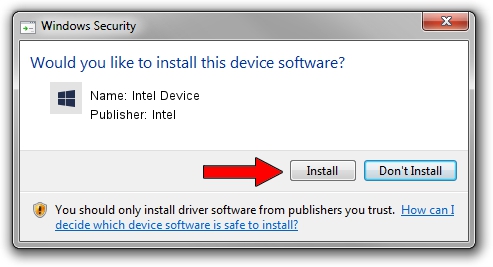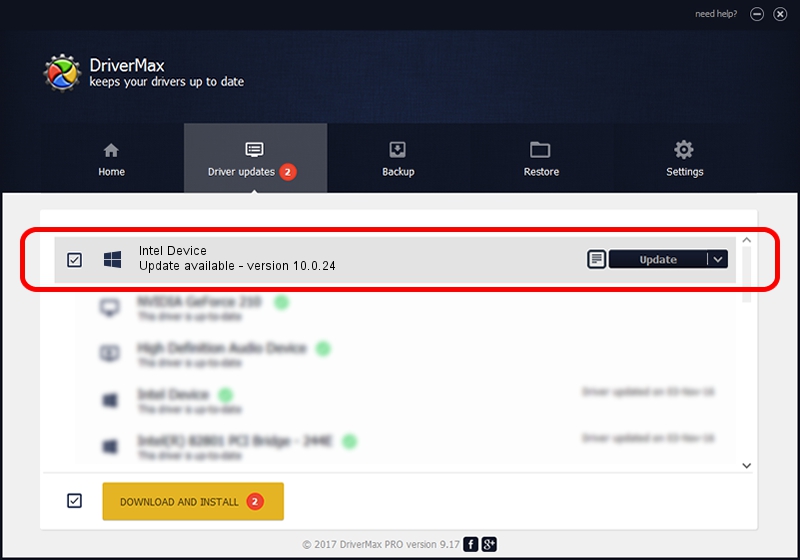Advertising seems to be blocked by your browser.
The ads help us provide this software and web site to you for free.
Please support our project by allowing our site to show ads.
Intel Intel Device how to download and install the driver
Intel Device is a Chipset hardware device. The Windows version of this driver was developed by Intel. In order to make sure you are downloading the exact right driver the hardware id is PCI/VEN_8086&DEV_2FF5.
1. Intel Intel Device driver - how to install it manually
- Download the driver setup file for Intel Intel Device driver from the link below. This is the download link for the driver version 10.0.24 dated 2015-01-02.
- Run the driver setup file from a Windows account with the highest privileges (rights). If your User Access Control (UAC) is running then you will have to accept of the driver and run the setup with administrative rights.
- Go through the driver installation wizard, which should be quite easy to follow. The driver installation wizard will analyze your PC for compatible devices and will install the driver.
- Shutdown and restart your computer and enjoy the updated driver, as you can see it was quite smple.
Driver rating 3.4 stars out of 2347 votes.
2. How to install Intel Intel Device driver using DriverMax
The most important advantage of using DriverMax is that it will install the driver for you in the easiest possible way and it will keep each driver up to date, not just this one. How easy can you install a driver with DriverMax? Let's take a look!
- Start DriverMax and click on the yellow button that says ~SCAN FOR DRIVER UPDATES NOW~. Wait for DriverMax to analyze each driver on your PC.
- Take a look at the list of available driver updates. Search the list until you find the Intel Intel Device driver. Click on Update.
- That's all, the driver is now installed!

Jun 20 2016 12:48PM / Written by Daniel Statescu for DriverMax
follow @DanielStatescu