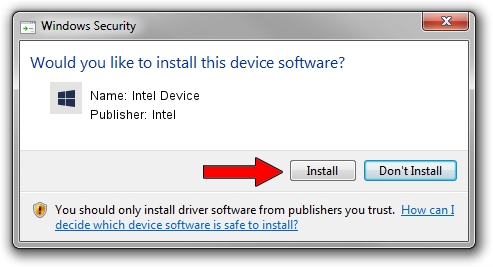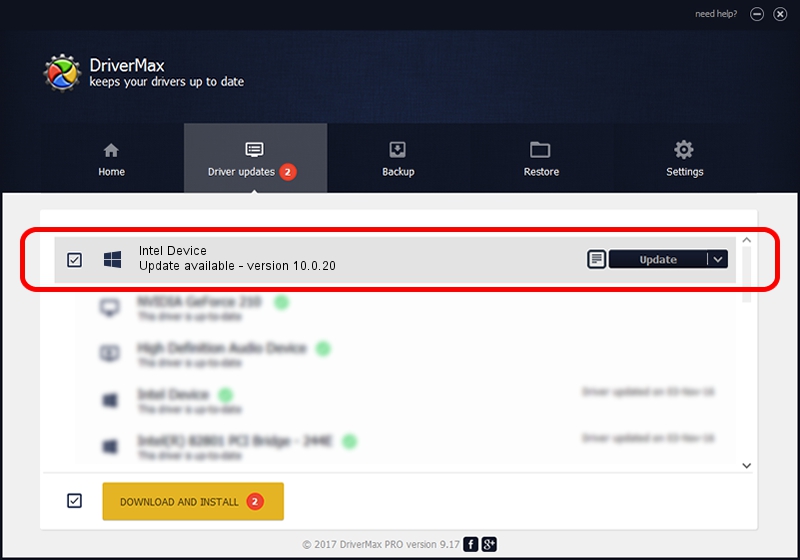Advertising seems to be blocked by your browser.
The ads help us provide this software and web site to you for free.
Please support our project by allowing our site to show ads.
Intel Intel Device how to download and install the driver
Intel Device is a Chipset device. The Windows version of this driver was developed by Intel. The hardware id of this driver is PCI/VEN_8086&DEV_2FEB; this string has to match your hardware.
1. Intel Intel Device driver - how to install it manually
- Download the driver setup file for Intel Intel Device driver from the link below. This is the download link for the driver version 10.0.20 released on 2014-06-18.
- Run the driver installation file from a Windows account with administrative rights. If your User Access Control Service (UAC) is started then you will have to accept of the driver and run the setup with administrative rights.
- Go through the driver setup wizard, which should be quite straightforward. The driver setup wizard will scan your PC for compatible devices and will install the driver.
- Shutdown and restart your computer and enjoy the fresh driver, it is as simple as that.
This driver received an average rating of 3.3 stars out of 46460 votes.
2. Installing the Intel Intel Device driver using DriverMax: the easy way
The advantage of using DriverMax is that it will install the driver for you in the easiest possible way and it will keep each driver up to date, not just this one. How easy can you install a driver using DriverMax? Let's see!
- Start DriverMax and click on the yellow button named ~SCAN FOR DRIVER UPDATES NOW~. Wait for DriverMax to analyze each driver on your PC.
- Take a look at the list of driver updates. Search the list until you locate the Intel Intel Device driver. Click on Update.
- Finished installing the driver!

Jun 26 2016 8:25PM / Written by Daniel Statescu for DriverMax
follow @DanielStatescu