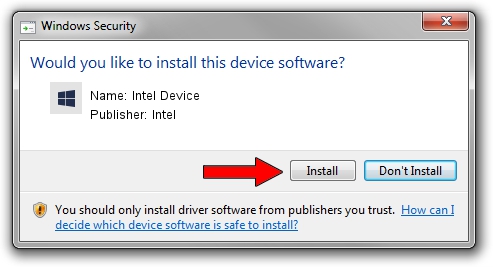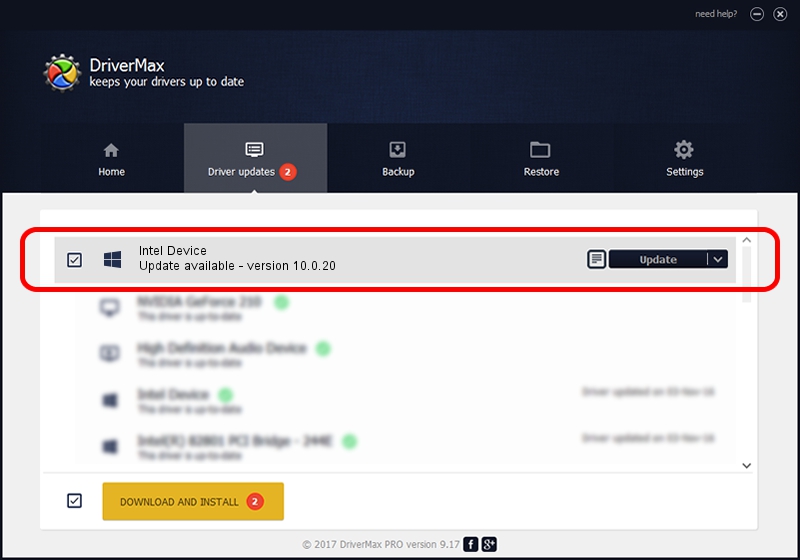Advertising seems to be blocked by your browser.
The ads help us provide this software and web site to you for free.
Please support our project by allowing our site to show ads.
Driver for Intel Intel Device - downloading and installing it
Intel Device is a Chipset device. The developer of this driver was Intel. In order to make sure you are downloading the exact right driver the hardware id is PCI/VEN_8086&DEV_2FE0.
1. Intel Intel Device - install the driver manually
- Download the driver setup file for Intel Intel Device driver from the link below. This download link is for the driver version 10.0.20 dated 2014-06-18.
- Start the driver installation file from a Windows account with the highest privileges (rights). If your User Access Control Service (UAC) is started then you will have to accept of the driver and run the setup with administrative rights.
- Follow the driver setup wizard, which should be pretty straightforward. The driver setup wizard will analyze your PC for compatible devices and will install the driver.
- Restart your computer and enjoy the updated driver, as you can see it was quite smple.
This driver was installed by many users and received an average rating of 3.4 stars out of 46252 votes.
2. Installing the Intel Intel Device driver using DriverMax: the easy way
The advantage of using DriverMax is that it will setup the driver for you in the easiest possible way and it will keep each driver up to date, not just this one. How can you install a driver using DriverMax? Let's take a look!
- Open DriverMax and push on the yellow button that says ~SCAN FOR DRIVER UPDATES NOW~. Wait for DriverMax to analyze each driver on your computer.
- Take a look at the list of detected driver updates. Search the list until you locate the Intel Intel Device driver. Click the Update button.
- That's it, you installed your first driver!

Jun 26 2016 8:25PM / Written by Daniel Statescu for DriverMax
follow @DanielStatescu