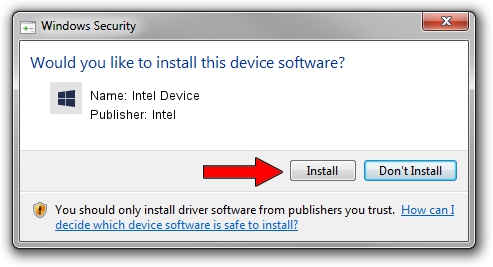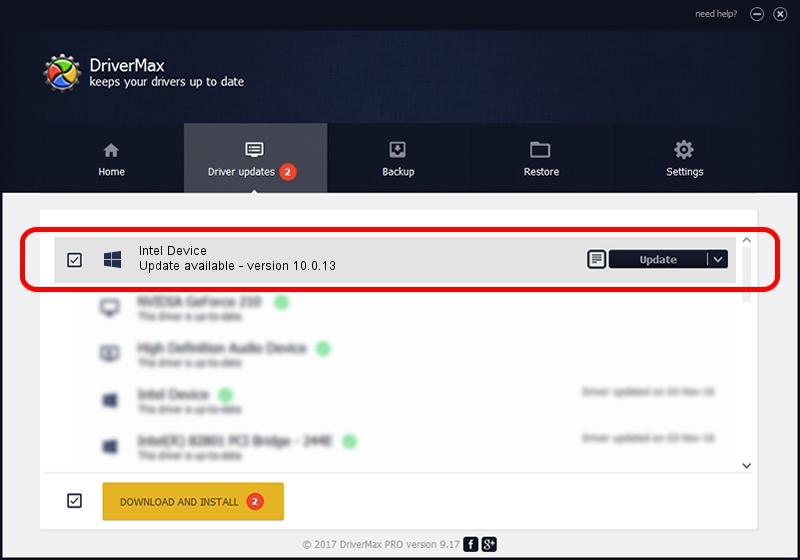Advertising seems to be blocked by your browser.
The ads help us provide this software and web site to you for free.
Please support our project by allowing our site to show ads.
Download and install Intel Intel Device driver
Intel Device is a Chipset device. The developer of this driver was Intel. The hardware id of this driver is PCI/VEN_8086&DEV_2FB8.
1. Install Intel Intel Device driver manually
- Download the driver setup file for Intel Intel Device driver from the location below. This is the download link for the driver version 10.0.13 dated 2014-02-25.
- Start the driver setup file from a Windows account with the highest privileges (rights). If your User Access Control Service (UAC) is enabled then you will have to confirm the installation of the driver and run the setup with administrative rights.
- Go through the driver setup wizard, which should be pretty straightforward. The driver setup wizard will scan your PC for compatible devices and will install the driver.
- Restart your computer and enjoy the fresh driver, it is as simple as that.
This driver was rated with an average of 3.2 stars by 97002 users.
2. Installing the Intel Intel Device driver using DriverMax: the easy way
The advantage of using DriverMax is that it will install the driver for you in just a few seconds and it will keep each driver up to date. How can you install a driver with DriverMax? Let's take a look!
- Start DriverMax and press on the yellow button named ~SCAN FOR DRIVER UPDATES NOW~. Wait for DriverMax to scan and analyze each driver on your PC.
- Take a look at the list of available driver updates. Scroll the list down until you find the Intel Intel Device driver. Click the Update button.
- That's it, you installed your first driver!

Aug 12 2016 8:25AM / Written by Andreea Kartman for DriverMax
follow @DeeaKartman