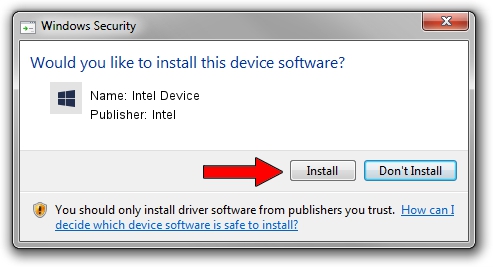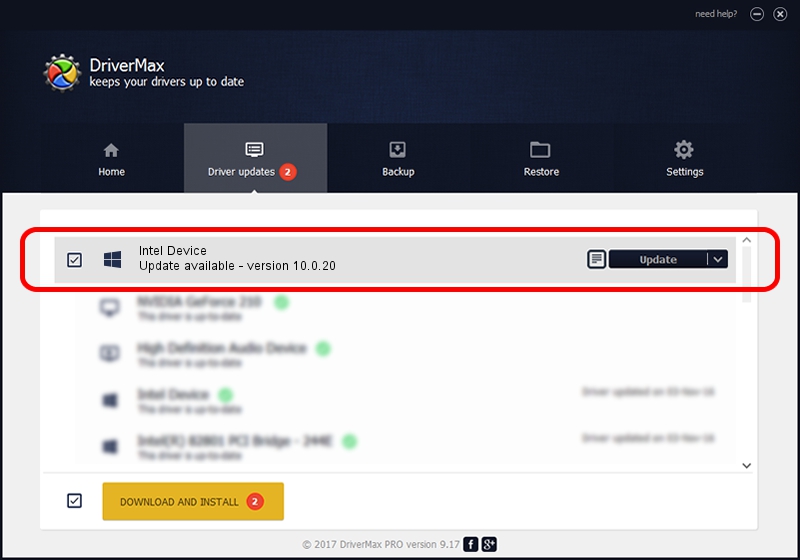Advertising seems to be blocked by your browser.
The ads help us provide this software and web site to you for free.
Please support our project by allowing our site to show ads.
Intel Intel Device driver download and installation
Intel Device is a Chipset device. The Windows version of this driver was developed by Intel. The hardware id of this driver is PCI/VEN_8086&DEV_2FB7; this string has to match your hardware.
1. Install Intel Intel Device driver manually
- You can download from the link below the driver setup file for the Intel Intel Device driver. The archive contains version 10.0.20 released on 2014-06-18 of the driver.
- Run the driver installer file from a user account with the highest privileges (rights). If your UAC (User Access Control) is enabled please confirm the installation of the driver and run the setup with administrative rights.
- Follow the driver setup wizard, which will guide you; it should be pretty easy to follow. The driver setup wizard will analyze your computer and will install the right driver.
- When the operation finishes restart your computer in order to use the updated driver. As you can see it was quite smple to install a Windows driver!
This driver received an average rating of 3.9 stars out of 47379 votes.
2. Installing the Intel Intel Device driver using DriverMax: the easy way
The advantage of using DriverMax is that it will setup the driver for you in just a few seconds and it will keep each driver up to date, not just this one. How can you install a driver with DriverMax? Let's take a look!
- Open DriverMax and push on the yellow button that says ~SCAN FOR DRIVER UPDATES NOW~. Wait for DriverMax to analyze each driver on your PC.
- Take a look at the list of available driver updates. Scroll the list down until you locate the Intel Intel Device driver. Click the Update button.
- That's it, you installed your first driver!

Jun 26 2016 8:26PM / Written by Andreea Kartman for DriverMax
follow @DeeaKartman