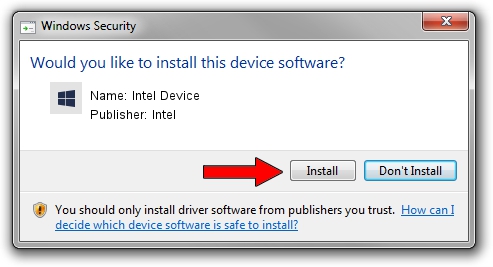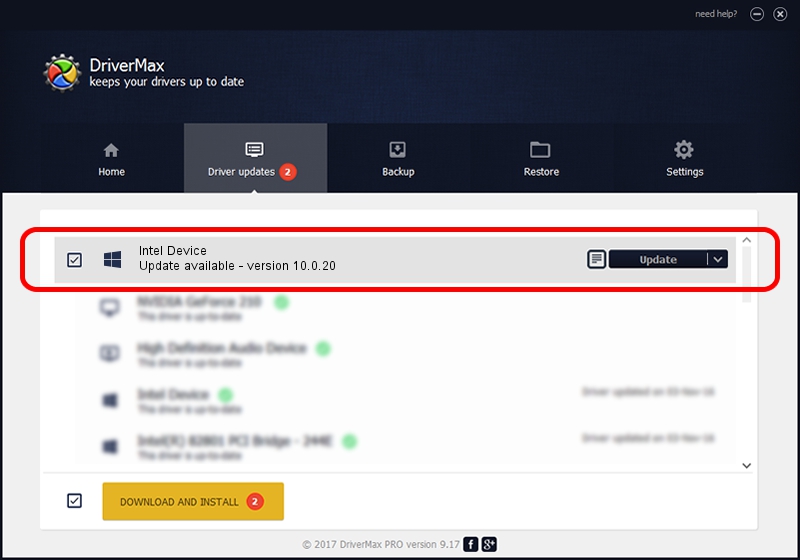Advertising seems to be blocked by your browser.
The ads help us provide this software and web site to you for free.
Please support our project by allowing our site to show ads.
Intel Intel Device - two ways of downloading and installing the driver
Intel Device is a Chipset device. The developer of this driver was Intel. PCI/VEN_8086&DEV_2FAD is the matching hardware id of this device.
1. Intel Intel Device - install the driver manually
- You can download from the link below the driver installer file for the Intel Intel Device driver. The archive contains version 10.0.20 dated 2014-06-18 of the driver.
- Start the driver installer file from a user account with the highest privileges (rights). If your User Access Control Service (UAC) is started please confirm the installation of the driver and run the setup with administrative rights.
- Go through the driver setup wizard, which will guide you; it should be pretty easy to follow. The driver setup wizard will scan your computer and will install the right driver.
- When the operation finishes shutdown and restart your PC in order to use the updated driver. It is as simple as that to install a Windows driver!
This driver received an average rating of 3.9 stars out of 47318 votes.
2. How to install Intel Intel Device driver using DriverMax
The advantage of using DriverMax is that it will setup the driver for you in the easiest possible way and it will keep each driver up to date. How easy can you install a driver using DriverMax? Let's see!
- Open DriverMax and click on the yellow button named ~SCAN FOR DRIVER UPDATES NOW~. Wait for DriverMax to scan and analyze each driver on your PC.
- Take a look at the list of driver updates. Scroll the list down until you locate the Intel Intel Device driver. Click the Update button.
- Finished installing the driver!

Jun 26 2016 8:27PM / Written by Andreea Kartman for DriverMax
follow @DeeaKartman