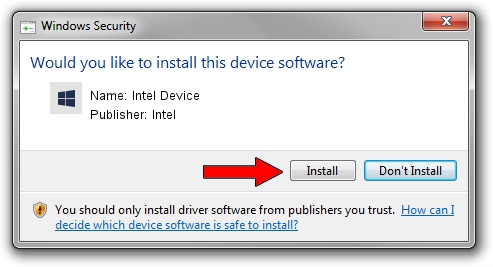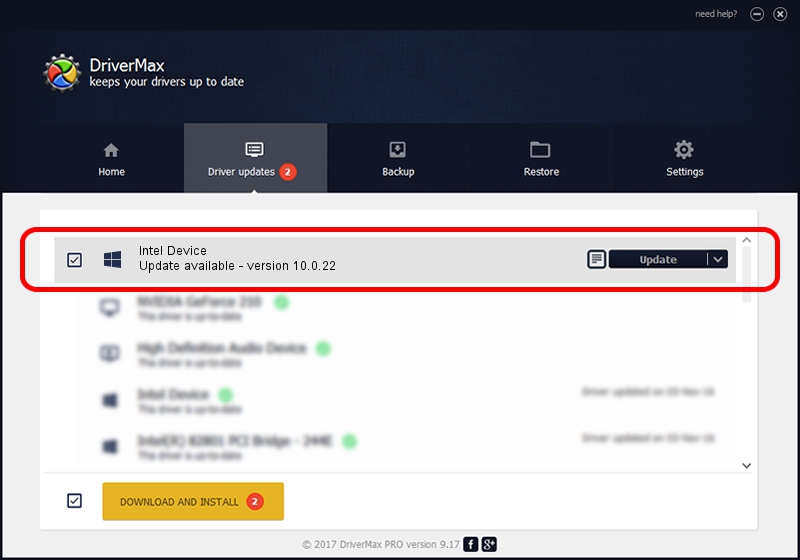Advertising seems to be blocked by your browser.
The ads help us provide this software and web site to you for free.
Please support our project by allowing our site to show ads.
Intel Intel Device - two ways of downloading and installing the driver
Intel Device is a Chipset device. The developer of this driver was Intel. The hardware id of this driver is PCI/VEN_8086&DEV_2F9A; this string has to match your hardware.
1. Manually install Intel Intel Device driver
- Download the driver setup file for Intel Intel Device driver from the link below. This download link is for the driver version 10.0.22 dated 2014-08-05.
- Run the driver setup file from a Windows account with administrative rights. If your User Access Control (UAC) is started then you will have to accept of the driver and run the setup with administrative rights.
- Go through the driver setup wizard, which should be pretty easy to follow. The driver setup wizard will scan your PC for compatible devices and will install the driver.
- Shutdown and restart your computer and enjoy the updated driver, it is as simple as that.
Driver rating 3.2 stars out of 91540 votes.
2. How to install Intel Intel Device driver using DriverMax
The advantage of using DriverMax is that it will setup the driver for you in the easiest possible way and it will keep each driver up to date. How can you install a driver using DriverMax? Let's follow a few steps!
- Open DriverMax and press on the yellow button that says ~SCAN FOR DRIVER UPDATES NOW~. Wait for DriverMax to analyze each driver on your computer.
- Take a look at the list of driver updates. Scroll the list down until you find the Intel Intel Device driver. Click the Update button.
- That's all, the driver is now installed!

Jun 20 2016 12:48PM / Written by Dan Armano for DriverMax
follow @danarm