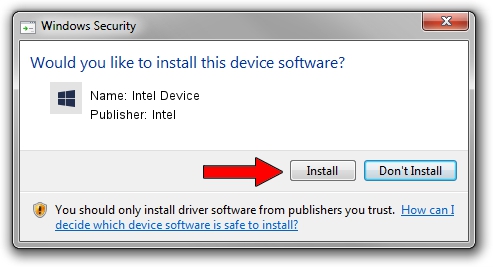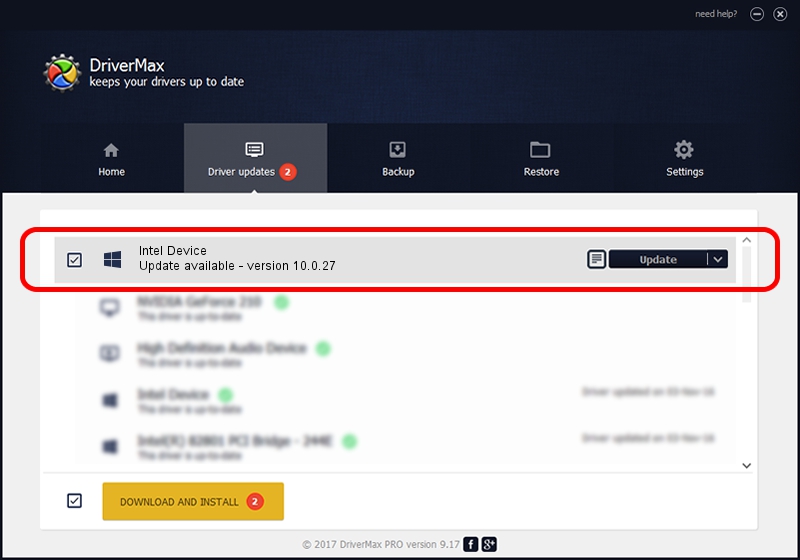Advertising seems to be blocked by your browser.
The ads help us provide this software and web site to you for free.
Please support our project by allowing our site to show ads.
Intel Intel Device how to download and install the driver
Intel Device is a Chipset hardware device. This driver was developed by Intel. In order to make sure you are downloading the exact right driver the hardware id is PCI/VEN_8086&DEV_2F6F.
1. Intel Intel Device driver - how to install it manually
- Download the driver setup file for Intel Intel Device driver from the link below. This is the download link for the driver version 10.0.27 dated 2015-04-22.
- Run the driver setup file from a Windows account with the highest privileges (rights). If your User Access Control (UAC) is running then you will have to accept of the driver and run the setup with administrative rights.
- Follow the driver installation wizard, which should be quite easy to follow. The driver installation wizard will analyze your PC for compatible devices and will install the driver.
- Restart your computer and enjoy the new driver, as you can see it was quite smple.
Driver file size: 23675 bytes (23.12 KB)
This driver was installed by many users and received an average rating of 4.4 stars out of 21390 votes.
This driver will work for the following versions of Windows:
- This driver works on Windows 2000 32 bits
- This driver works on Windows 2000 64 bits
- This driver works on Windows Server 2003 32 bits
- This driver works on Windows Server 2003 64 bits
- This driver works on Windows XP 32 bits
- This driver works on Windows XP 64 bits
- This driver works on Windows Vista 32 bits
- This driver works on Windows Vista 64 bits
- This driver works on Windows 7 32 bits
- This driver works on Windows 7 64 bits
- This driver works on Windows 8 32 bits
- This driver works on Windows 8 64 bits
- This driver works on Windows 8.1 32 bits
- This driver works on Windows 8.1 64 bits
- This driver works on Windows 10 32 bits
- This driver works on Windows 10 64 bits
- This driver works on Windows 11 32 bits
- This driver works on Windows 11 64 bits
2. Using DriverMax to install Intel Intel Device driver
The most important advantage of using DriverMax is that it will install the driver for you in just a few seconds and it will keep each driver up to date. How can you install a driver using DriverMax? Let's see!
- Start DriverMax and press on the yellow button that says ~SCAN FOR DRIVER UPDATES NOW~. Wait for DriverMax to analyze each driver on your computer.
- Take a look at the list of driver updates. Scroll the list down until you find the Intel Intel Device driver. Click on Update.
- Enjoy using the updated driver! :)

Feb 12 2024 4:57AM / Written by Dan Armano for DriverMax
follow @danarm