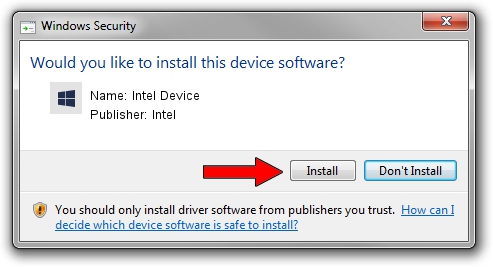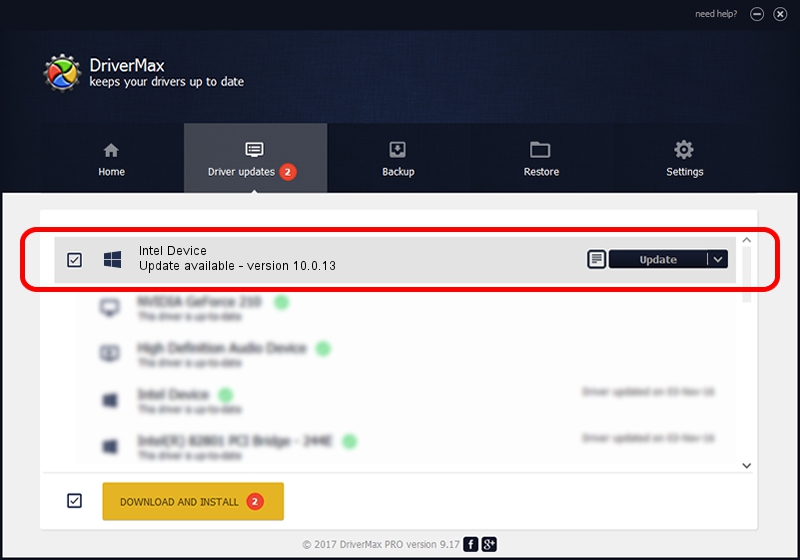Advertising seems to be blocked by your browser.
The ads help us provide this software and web site to you for free.
Please support our project by allowing our site to show ads.
Intel Intel Device how to download and install the driver
Intel Device is a Chipset device. This Windows driver was developed by Intel. The hardware id of this driver is PCI/VEN_8086&DEV_2F39.
1. How to manually install Intel Intel Device driver
- Download the setup file for Intel Intel Device driver from the location below. This is the download link for the driver version 10.0.13 dated 2014-02-25.
- Start the driver setup file from a Windows account with the highest privileges (rights). If your UAC (User Access Control) is enabled then you will have to accept of the driver and run the setup with administrative rights.
- Go through the driver setup wizard, which should be pretty easy to follow. The driver setup wizard will scan your PC for compatible devices and will install the driver.
- Restart your computer and enjoy the new driver, as you can see it was quite smple.
This driver was rated with an average of 3 stars by 49527 users.
2. The easy way: using DriverMax to install Intel Intel Device driver
The advantage of using DriverMax is that it will install the driver for you in the easiest possible way and it will keep each driver up to date, not just this one. How can you install a driver with DriverMax? Let's follow a few steps!
- Start DriverMax and click on the yellow button that says ~SCAN FOR DRIVER UPDATES NOW~. Wait for DriverMax to scan and analyze each driver on your PC.
- Take a look at the list of driver updates. Search the list until you find the Intel Intel Device driver. Click on Update.
- That's it, you installed your first driver!

Aug 13 2016 4:12AM / Written by Dan Armano for DriverMax
follow @danarm