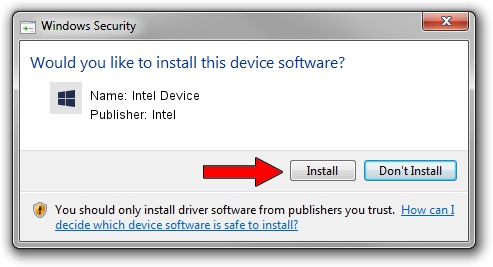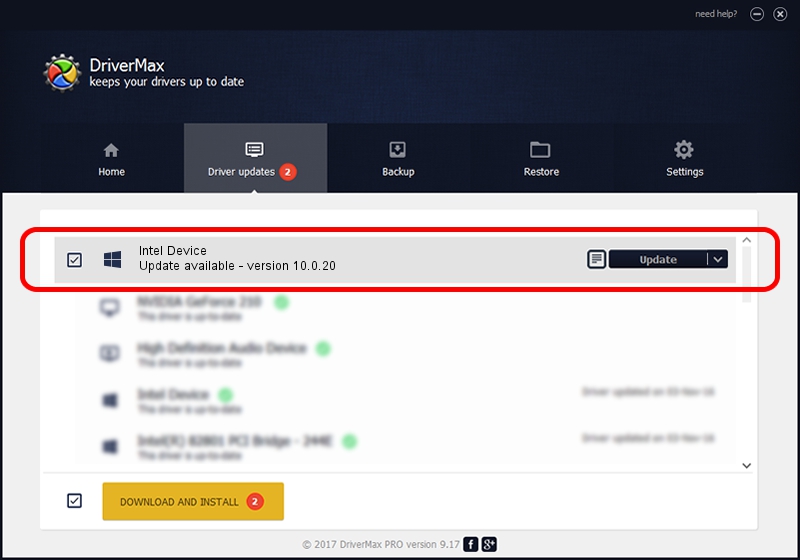Advertising seems to be blocked by your browser.
The ads help us provide this software and web site to you for free.
Please support our project by allowing our site to show ads.
Intel Intel Device - two ways of downloading and installing the driver
Intel Device is a Chipset device. The developer of this driver was Intel. The hardware id of this driver is PCI/VEN_8086&DEV_2F20; this string has to match your hardware.
1. Install Intel Intel Device driver manually
- Download the driver setup file for Intel Intel Device driver from the location below. This download link is for the driver version 10.0.20 dated 2014-06-18.
- Start the driver installation file from a Windows account with administrative rights. If your UAC (User Access Control) is enabled then you will have to confirm the installation of the driver and run the setup with administrative rights.
- Follow the driver installation wizard, which should be pretty straightforward. The driver installation wizard will analyze your PC for compatible devices and will install the driver.
- Shutdown and restart your PC and enjoy the new driver, it is as simple as that.
Driver rating 3.8 stars out of 85845 votes.
2. How to install Intel Intel Device driver using DriverMax
The advantage of using DriverMax is that it will install the driver for you in just a few seconds and it will keep each driver up to date, not just this one. How easy can you install a driver using DriverMax? Let's see!
- Open DriverMax and click on the yellow button named ~SCAN FOR DRIVER UPDATES NOW~. Wait for DriverMax to analyze each driver on your computer.
- Take a look at the list of driver updates. Scroll the list down until you locate the Intel Intel Device driver. Click the Update button.
- That's all, the driver is now installed!

Jun 26 2016 8:30PM / Written by Daniel Statescu for DriverMax
follow @DanielStatescu