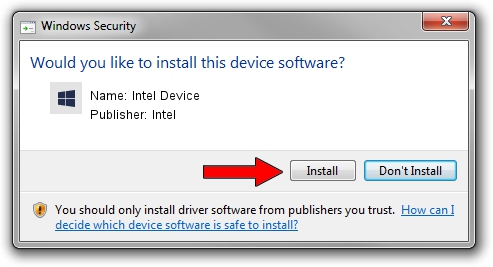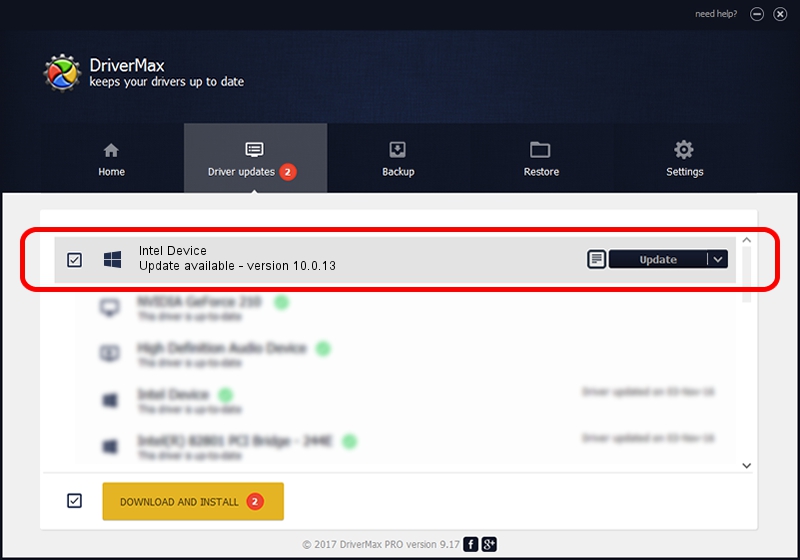Advertising seems to be blocked by your browser.
The ads help us provide this software and web site to you for free.
Please support our project by allowing our site to show ads.
Intel Intel Device - two ways of downloading and installing the driver
Intel Device is a Chipset device. This Windows driver was developed by Intel. In order to make sure you are downloading the exact right driver the hardware id is PCI/VEN_8086&DEV_2F20.
1. Install Intel Intel Device driver manually
- Download the driver setup file for Intel Intel Device driver from the link below. This is the download link for the driver version 10.0.13 dated 2014-02-25.
- Start the driver installation file from a Windows account with administrative rights. If your UAC (User Access Control) is started then you will have to confirm the installation of the driver and run the setup with administrative rights.
- Follow the driver installation wizard, which should be pretty straightforward. The driver installation wizard will analyze your PC for compatible devices and will install the driver.
- Restart your PC and enjoy the updated driver, it is as simple as that.
This driver received an average rating of 3.6 stars out of 49152 votes.
2. The easy way: using DriverMax to install Intel Intel Device driver
The most important advantage of using DriverMax is that it will setup the driver for you in the easiest possible way and it will keep each driver up to date, not just this one. How easy can you install a driver using DriverMax? Let's follow a few steps!
- Open DriverMax and click on the yellow button that says ~SCAN FOR DRIVER UPDATES NOW~. Wait for DriverMax to analyze each driver on your computer.
- Take a look at the list of driver updates. Search the list until you locate the Intel Intel Device driver. Click the Update button.
- Enjoy using the updated driver! :)

Aug 13 2016 4:20AM / Written by Dan Armano for DriverMax
follow @danarm