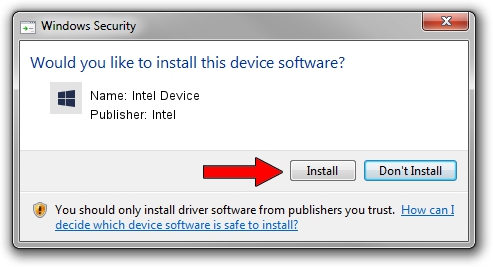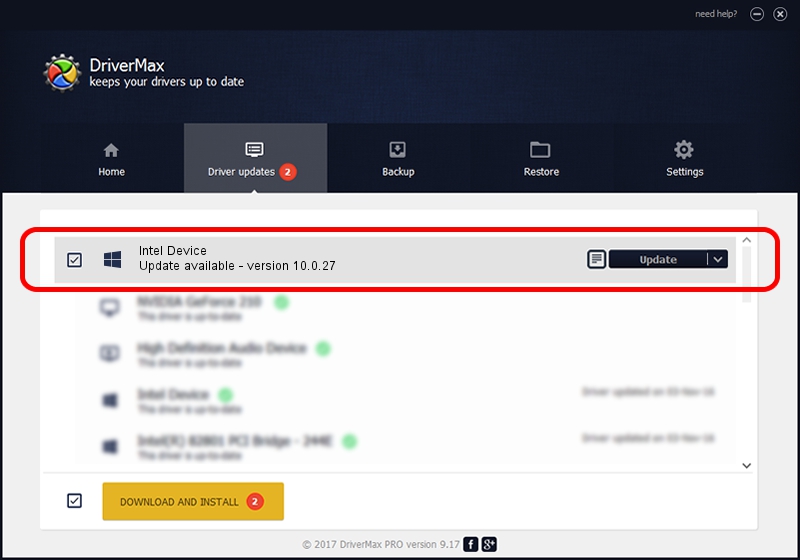Advertising seems to be blocked by your browser.
The ads help us provide this software and web site to you for free.
Please support our project by allowing our site to show ads.
Intel Intel Device driver download and installation
Intel Device is a Chipset hardware device. This driver was developed by Intel. In order to make sure you are downloading the exact right driver the hardware id is PCI/VEN_8086&DEV_2F1F.
1. Manually install Intel Intel Device driver
- Download the setup file for Intel Intel Device driver from the link below. This is the download link for the driver version 10.0.27 dated 2015-04-22.
- Start the driver setup file from a Windows account with the highest privileges (rights). If your User Access Control (UAC) is enabled then you will have to accept of the driver and run the setup with administrative rights.
- Go through the driver setup wizard, which should be quite easy to follow. The driver setup wizard will analyze your PC for compatible devices and will install the driver.
- Restart your PC and enjoy the new driver, it is as simple as that.
The file size of this driver is 23675 bytes (23.12 KB)
This driver was rated with an average of 4.5 stars by 20550 users.
This driver will work for the following versions of Windows:
- This driver works on Windows 2000 32 bits
- This driver works on Windows 2000 64 bits
- This driver works on Windows Server 2003 32 bits
- This driver works on Windows Server 2003 64 bits
- This driver works on Windows XP 32 bits
- This driver works on Windows XP 64 bits
- This driver works on Windows Vista 32 bits
- This driver works on Windows Vista 64 bits
- This driver works on Windows 7 32 bits
- This driver works on Windows 7 64 bits
- This driver works on Windows 8 32 bits
- This driver works on Windows 8 64 bits
- This driver works on Windows 8.1 32 bits
- This driver works on Windows 8.1 64 bits
- This driver works on Windows 10 32 bits
- This driver works on Windows 10 64 bits
- This driver works on Windows 11 32 bits
- This driver works on Windows 11 64 bits
2. Installing the Intel Intel Device driver using DriverMax: the easy way
The most important advantage of using DriverMax is that it will install the driver for you in just a few seconds and it will keep each driver up to date. How easy can you install a driver with DriverMax? Let's see!
- Start DriverMax and click on the yellow button that says ~SCAN FOR DRIVER UPDATES NOW~. Wait for DriverMax to scan and analyze each driver on your PC.
- Take a look at the list of detected driver updates. Scroll the list down until you locate the Intel Intel Device driver. Click the Update button.
- Finished installing the driver!

Feb 12 2024 4:51AM / Written by Daniel Statescu for DriverMax
follow @DanielStatescu