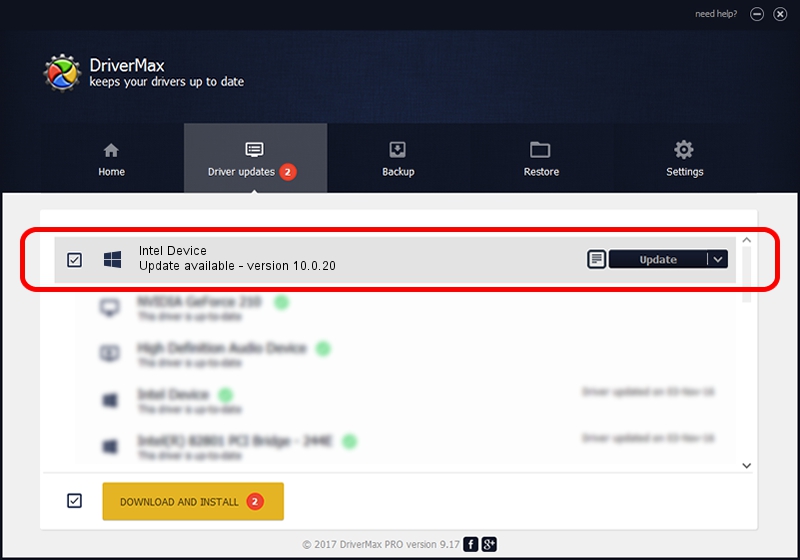Advertising seems to be blocked by your browser.
The ads help us provide this software and web site to you for free.
Please support our project by allowing our site to show ads.
Intel Intel Device how to download and install the driver
Intel Device is a Chipset hardware device. The developer of this driver was Intel. The hardware id of this driver is PCI/VEN_8086&DEV_2F13.
1. Manually install Intel Intel Device driver
- Download the setup file for Intel Intel Device driver from the link below. This is the download link for the driver version 10.0.20 dated 2014-06-18.
- Run the driver setup file from a Windows account with the highest privileges (rights). If your UAC (User Access Control) is running then you will have to accept of the driver and run the setup with administrative rights.
- Follow the driver installation wizard, which should be pretty straightforward. The driver installation wizard will scan your PC for compatible devices and will install the driver.
- Restart your computer and enjoy the new driver, as you can see it was quite smple.
This driver was rated with an average of 3.6 stars by 85658 users.
2. How to install Intel Intel Device driver using DriverMax
The most important advantage of using DriverMax is that it will setup the driver for you in the easiest possible way and it will keep each driver up to date. How easy can you install a driver with DriverMax? Let's see!
- Start DriverMax and click on the yellow button that says ~SCAN FOR DRIVER UPDATES NOW~. Wait for DriverMax to scan and analyze each driver on your computer.
- Take a look at the list of driver updates. Search the list until you locate the Intel Intel Device driver. Click on Update.
- That's all, the driver is now installed!

Jun 26 2016 8:30PM / Written by Daniel Statescu for DriverMax
follow @DanielStatescu