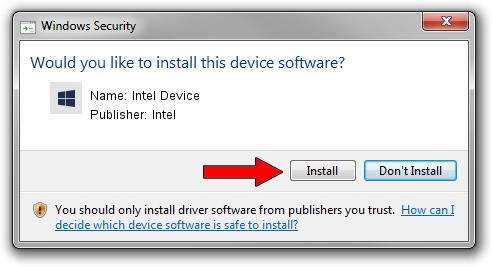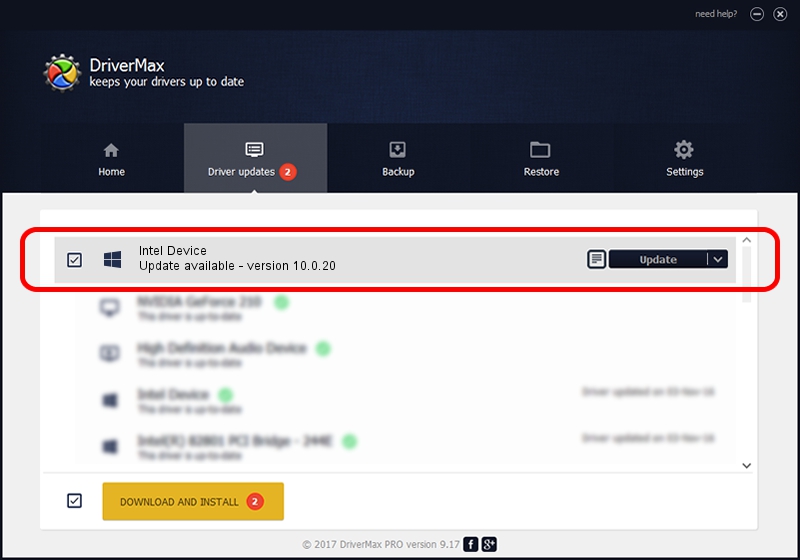Advertising seems to be blocked by your browser.
The ads help us provide this software and web site to you for free.
Please support our project by allowing our site to show ads.
Intel Intel Device how to download and install the driver
Intel Device is a Chipset device. This driver was developed by Intel. The hardware id of this driver is PCI/VEN_8086&DEV_1D71; this string has to match your hardware.
1. Manually install Intel Intel Device driver
- Download the setup file for Intel Intel Device driver from the location below. This download link is for the driver version 10.0.20 dated 2014-06-18.
- Run the driver installation file from a Windows account with the highest privileges (rights). If your UAC (User Access Control) is running then you will have to confirm the installation of the driver and run the setup with administrative rights.
- Follow the driver setup wizard, which should be quite easy to follow. The driver setup wizard will analyze your PC for compatible devices and will install the driver.
- Restart your computer and enjoy the updated driver, it is as simple as that.
This driver was rated with an average of 3.1 stars by 72542 users.
2. How to use DriverMax to install Intel Intel Device driver
The advantage of using DriverMax is that it will setup the driver for you in just a few seconds and it will keep each driver up to date. How can you install a driver using DriverMax? Let's see!
- Start DriverMax and click on the yellow button that says ~SCAN FOR DRIVER UPDATES NOW~. Wait for DriverMax to analyze each driver on your PC.
- Take a look at the list of available driver updates. Search the list until you locate the Intel Intel Device driver. Click the Update button.
- That's it, you installed your first driver!

Jun 28 2016 5:01AM / Written by Dan Armano for DriverMax
follow @danarm