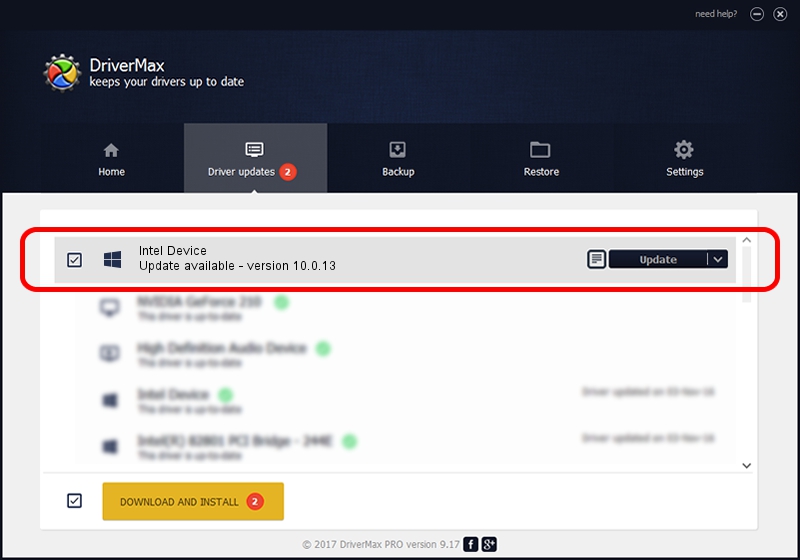Advertising seems to be blocked by your browser.
The ads help us provide this software and web site to you for free.
Please support our project by allowing our site to show ads.
Intel Intel Device how to download and install the driver
Intel Device is a Chipset device. This driver was developed by Intel. The hardware id of this driver is PCI/VEN_8086&DEV_0EE8; this string has to match your hardware.
1. Install Intel Intel Device driver manually
- Download the driver setup file for Intel Intel Device driver from the link below. This download link is for the driver version 10.0.13 dated 2014-02-25.
- Run the driver installation file from a Windows account with the highest privileges (rights). If your UAC (User Access Control) is enabled then you will have to confirm the installation of the driver and run the setup with administrative rights.
- Go through the driver setup wizard, which should be quite straightforward. The driver setup wizard will analyze your PC for compatible devices and will install the driver.
- Shutdown and restart your computer and enjoy the fresh driver, as you can see it was quite smple.
This driver was rated with an average of 4 stars by 19770 users.
2. Using DriverMax to install Intel Intel Device driver
The advantage of using DriverMax is that it will install the driver for you in just a few seconds and it will keep each driver up to date. How can you install a driver with DriverMax? Let's take a look!
- Open DriverMax and press on the yellow button that says ~SCAN FOR DRIVER UPDATES NOW~. Wait for DriverMax to analyze each driver on your computer.
- Take a look at the list of detected driver updates. Scroll the list down until you find the Intel Intel Device driver. Click on Update.
- That's all, the driver is now installed!

Aug 14 2016 2:07AM / Written by Dan Armano for DriverMax
follow @danarm