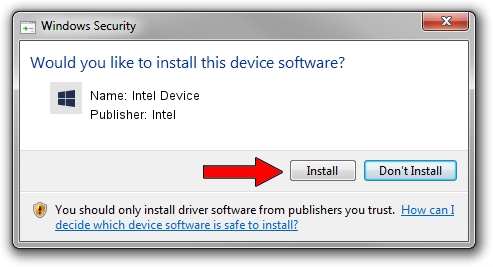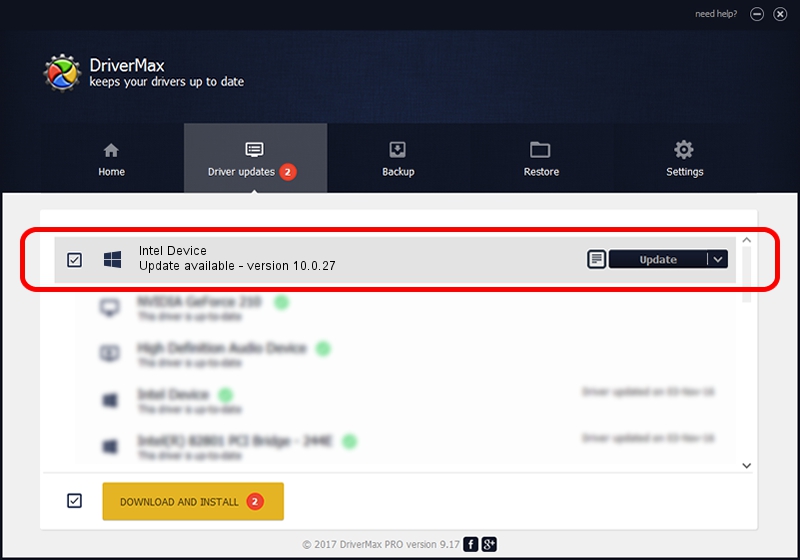Advertising seems to be blocked by your browser.
The ads help us provide this software and web site to you for free.
Please support our project by allowing our site to show ads.
Download and install Intel Intel Device driver
Intel Device is a Chipset hardware device. The developer of this driver was Intel. The hardware id of this driver is PCI/VEN_8086&DEV_0EE5; this string has to match your hardware.
1. Manually install Intel Intel Device driver
- Download the setup file for Intel Intel Device driver from the link below. This is the download link for the driver version 10.0.27 dated 2015-04-22.
- Run the driver setup file from a Windows account with the highest privileges (rights). If your User Access Control Service (UAC) is running then you will have to accept of the driver and run the setup with administrative rights.
- Follow the driver installation wizard, which should be quite easy to follow. The driver installation wizard will scan your PC for compatible devices and will install the driver.
- Restart your PC and enjoy the new driver, as you can see it was quite smple.
Download size of the driver: 23675 bytes (23.12 KB)
This driver was rated with an average of 4.2 stars by 22405 users.
This driver will work for the following versions of Windows:
- This driver works on Windows 2000 32 bits
- This driver works on Windows 2000 64 bits
- This driver works on Windows Server 2003 32 bits
- This driver works on Windows Server 2003 64 bits
- This driver works on Windows XP 32 bits
- This driver works on Windows XP 64 bits
- This driver works on Windows Vista 32 bits
- This driver works on Windows Vista 64 bits
- This driver works on Windows 7 32 bits
- This driver works on Windows 7 64 bits
- This driver works on Windows 8 32 bits
- This driver works on Windows 8 64 bits
- This driver works on Windows 8.1 32 bits
- This driver works on Windows 8.1 64 bits
- This driver works on Windows 10 32 bits
- This driver works on Windows 10 64 bits
- This driver works on Windows 11 32 bits
- This driver works on Windows 11 64 bits
2. Using DriverMax to install Intel Intel Device driver
The most important advantage of using DriverMax is that it will setup the driver for you in just a few seconds and it will keep each driver up to date, not just this one. How can you install a driver with DriverMax? Let's follow a few steps!
- Start DriverMax and press on the yellow button named ~SCAN FOR DRIVER UPDATES NOW~. Wait for DriverMax to analyze each driver on your PC.
- Take a look at the list of driver updates. Scroll the list down until you find the Intel Intel Device driver. Click the Update button.
- That's it, you installed your first driver!

Feb 12 2024 4:41AM / Written by Dan Armano for DriverMax
follow @danarm