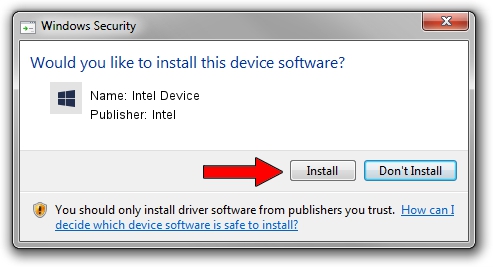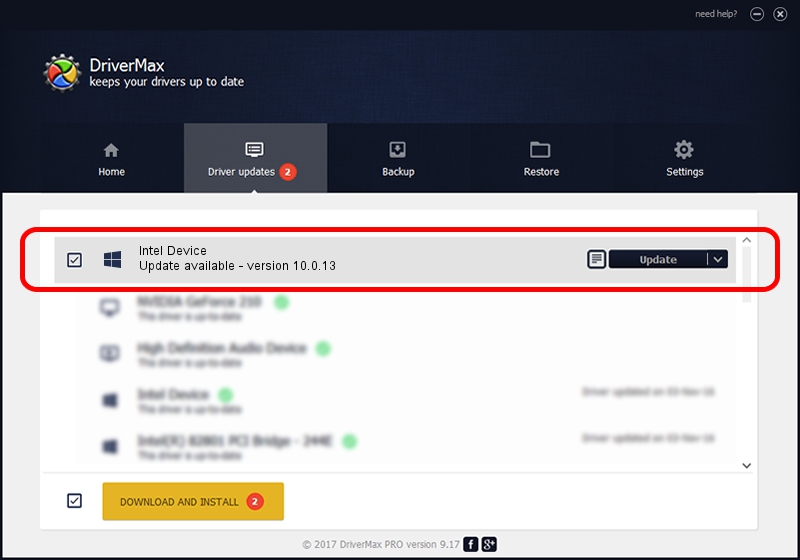Advertising seems to be blocked by your browser.
The ads help us provide this software and web site to you for free.
Please support our project by allowing our site to show ads.
Intel Intel Device how to download and install the driver
Intel Device is a Chipset device. The Windows version of this driver was developed by Intel. The hardware id of this driver is PCI/VEN_8086&DEV_0EB3; this string has to match your hardware.
1. How to manually install Intel Intel Device driver
- Download the driver setup file for Intel Intel Device driver from the link below. This download link is for the driver version 10.0.13 released on 2014-02-25.
- Start the driver setup file from a Windows account with administrative rights. If your UAC (User Access Control) is enabled then you will have to confirm the installation of the driver and run the setup with administrative rights.
- Go through the driver installation wizard, which should be pretty straightforward. The driver installation wizard will scan your PC for compatible devices and will install the driver.
- Shutdown and restart your computer and enjoy the new driver, it is as simple as that.
Driver rating 3.1 stars out of 74461 votes.
2. Installing the Intel Intel Device driver using DriverMax: the easy way
The most important advantage of using DriverMax is that it will install the driver for you in just a few seconds and it will keep each driver up to date. How easy can you install a driver using DriverMax? Let's take a look!
- Start DriverMax and push on the yellow button named ~SCAN FOR DRIVER UPDATES NOW~. Wait for DriverMax to analyze each driver on your PC.
- Take a look at the list of available driver updates. Scroll the list down until you find the Intel Intel Device driver. Click on Update.
- That's all, the driver is now installed!

Aug 15 2016 1:08AM / Written by Dan Armano for DriverMax
follow @danarm