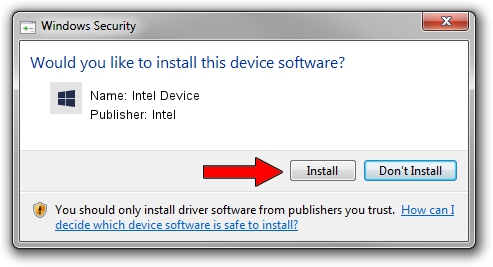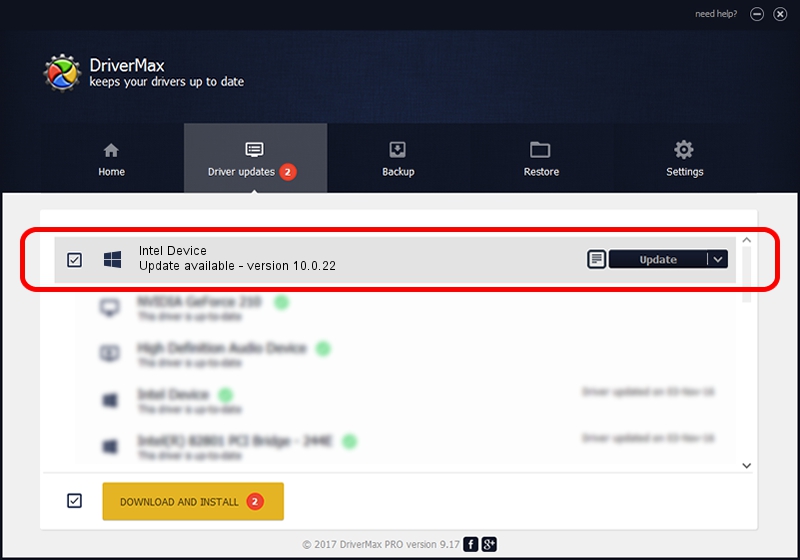Advertising seems to be blocked by your browser.
The ads help us provide this software and web site to you for free.
Please support our project by allowing our site to show ads.
Intel Intel Device - two ways of downloading and installing the driver
Intel Device is a Chipset device. The developer of this driver was Intel. The hardware id of this driver is ACPI/VEN_8086&DEV_0F09; this string has to match your hardware.
1. Intel Intel Device - install the driver manually
- Download the driver setup file for Intel Intel Device driver from the location below. This is the download link for the driver version 10.0.22 dated 2014-08-05.
- Start the driver setup file from a Windows account with administrative rights. If your User Access Control (UAC) is started then you will have to confirm the installation of the driver and run the setup with administrative rights.
- Follow the driver installation wizard, which should be pretty easy to follow. The driver installation wizard will scan your PC for compatible devices and will install the driver.
- Restart your PC and enjoy the new driver, as you can see it was quite smple.
This driver was installed by many users and received an average rating of 3.7 stars out of 8667 votes.
2. How to use DriverMax to install Intel Intel Device driver
The most important advantage of using DriverMax is that it will setup the driver for you in just a few seconds and it will keep each driver up to date, not just this one. How can you install a driver using DriverMax? Let's see!
- Open DriverMax and push on the yellow button that says ~SCAN FOR DRIVER UPDATES NOW~. Wait for DriverMax to scan and analyze each driver on your PC.
- Take a look at the list of available driver updates. Scroll the list down until you find the Intel Intel Device driver. Click the Update button.
- That's all, the driver is now installed!

Jun 23 2016 5:08AM / Written by Daniel Statescu for DriverMax
follow @DanielStatescu