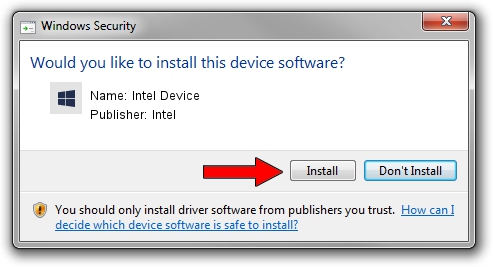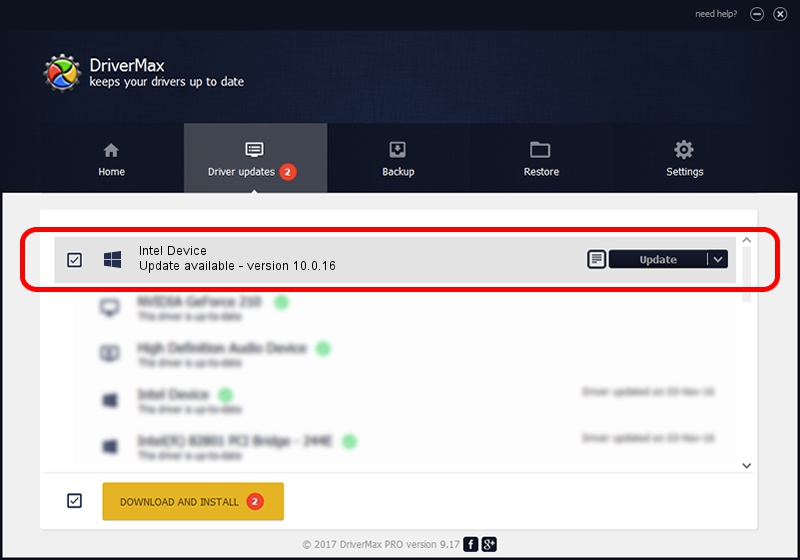Advertising seems to be blocked by your browser.
The ads help us provide this software and web site to you for free.
Please support our project by allowing our site to show ads.
Intel Intel Device driver download and installation
Intel Device is a Chipset hardware device. This Windows driver was developed by Intel. The hardware id of this driver is ACPI/INT3407; this string has to match your hardware.
1. Manually install Intel Intel Device driver
- Download the setup file for Intel Intel Device driver from the link below. This download link is for the driver version 10.0.16 dated 2014-04-24.
- Start the driver installation file from a Windows account with administrative rights. If your UAC (User Access Control) is started then you will have to accept of the driver and run the setup with administrative rights.
- Go through the driver installation wizard, which should be quite easy to follow. The driver installation wizard will scan your PC for compatible devices and will install the driver.
- Restart your computer and enjoy the updated driver, as you can see it was quite smple.
This driver was installed by many users and received an average rating of 3.8 stars out of 48886 votes.
2. Using DriverMax to install Intel Intel Device driver
The advantage of using DriverMax is that it will setup the driver for you in just a few seconds and it will keep each driver up to date. How easy can you install a driver with DriverMax? Let's see!
- Open DriverMax and press on the yellow button that says ~SCAN FOR DRIVER UPDATES NOW~. Wait for DriverMax to analyze each driver on your computer.
- Take a look at the list of driver updates. Search the list until you locate the Intel Intel Device driver. Click the Update button.
- Finished installing the driver!

Jun 25 2016 6:12PM / Written by Dan Armano for DriverMax
follow @danarm