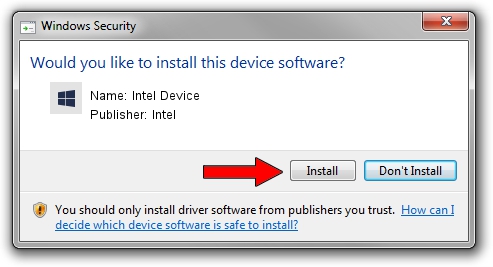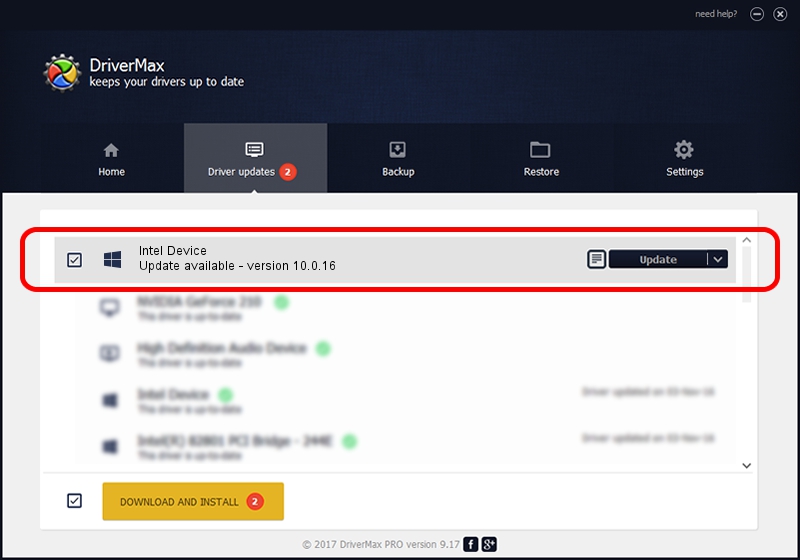Advertising seems to be blocked by your browser.
The ads help us provide this software and web site to you for free.
Please support our project by allowing our site to show ads.
Intel Intel Device how to download and install the driver
Intel Device is a Chipset hardware device. The Windows version of this driver was developed by Intel. ACPI/INT3403 is the matching hardware id of this device.
1. Intel Intel Device - install the driver manually
- You can download from the link below the driver setup file for the Intel Intel Device driver. The archive contains version 10.0.16 released on 2014-04-24 of the driver.
- Run the driver installer file from a user account with the highest privileges (rights). If your UAC (User Access Control) is enabled please confirm the installation of the driver and run the setup with administrative rights.
- Go through the driver setup wizard, which will guide you; it should be pretty easy to follow. The driver setup wizard will analyze your computer and will install the right driver.
- When the operation finishes shutdown and restart your PC in order to use the updated driver. As you can see it was quite smple to install a Windows driver!
This driver was installed by many users and received an average rating of 3.4 stars out of 48907 votes.
2. How to install Intel Intel Device driver using DriverMax
The advantage of using DriverMax is that it will setup the driver for you in the easiest possible way and it will keep each driver up to date, not just this one. How can you install a driver with DriverMax? Let's see!
- Start DriverMax and push on the yellow button named ~SCAN FOR DRIVER UPDATES NOW~. Wait for DriverMax to analyze each driver on your PC.
- Take a look at the list of detected driver updates. Search the list until you locate the Intel Intel Device driver. Click the Update button.
- That's it, you installed your first driver!

Jun 25 2016 6:12PM / Written by Daniel Statescu for DriverMax
follow @DanielStatescu