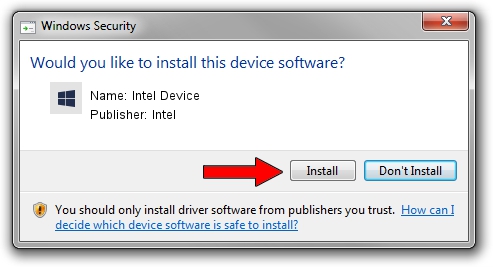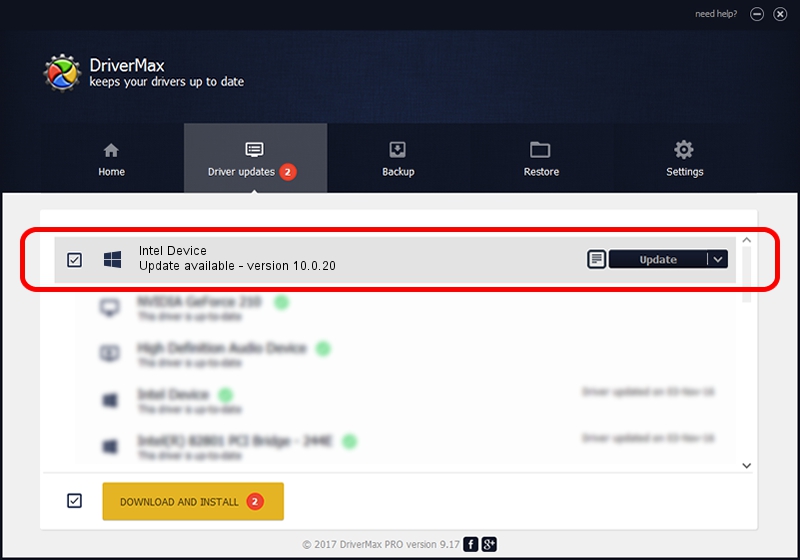Advertising seems to be blocked by your browser.
The ads help us provide this software and web site to you for free.
Please support our project by allowing our site to show ads.
Driver for Intel Intel Device - downloading and installing it
Intel Device is a Chipset device. The developer of this driver was Intel. The hardware id of this driver is ACPI/INT3396.
1. How to manually install Intel Intel Device driver
- You can download from the link below the driver installer file for the Intel Intel Device driver. The archive contains version 10.0.20 released on 2014-06-18 of the driver.
- Start the driver installer file from a user account with administrative rights. If your UAC (User Access Control) is running please accept of the driver and run the setup with administrative rights.
- Go through the driver installation wizard, which will guide you; it should be pretty easy to follow. The driver installation wizard will scan your PC and will install the right driver.
- When the operation finishes shutdown and restart your PC in order to use the updated driver. It is as simple as that to install a Windows driver!
This driver was installed by many users and received an average rating of 3.9 stars out of 45182 votes.
2. How to install Intel Intel Device driver using DriverMax
The advantage of using DriverMax is that it will install the driver for you in the easiest possible way and it will keep each driver up to date, not just this one. How can you install a driver using DriverMax? Let's follow a few steps!
- Open DriverMax and click on the yellow button that says ~SCAN FOR DRIVER UPDATES NOW~. Wait for DriverMax to scan and analyze each driver on your PC.
- Take a look at the list of detected driver updates. Search the list until you find the Intel Intel Device driver. Click the Update button.
- That's all, the driver is now installed!

Jun 29 2016 6:09AM / Written by Dan Armano for DriverMax
follow @danarm