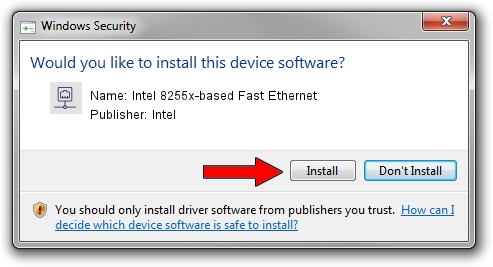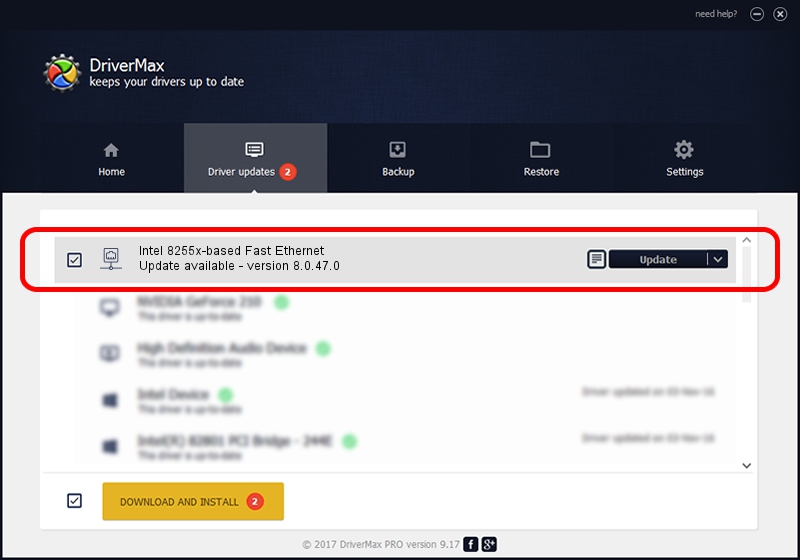Advertising seems to be blocked by your browser.
The ads help us provide this software and web site to you for free.
Please support our project by allowing our site to show ads.
Home /
Manufacturers /
Intel /
Intel 8255x-based Fast Ethernet /
PCI/VEN_8086&DEV_1229&SUBSYS_00031179 /
8.0.47.0 Dec 06, 2007
Download and install Intel Intel 8255x-based Fast Ethernet driver
Intel 8255x-based Fast Ethernet is a Network Adapters hardware device. This Windows driver was developed by Intel. The hardware id of this driver is PCI/VEN_8086&DEV_1229&SUBSYS_00031179; this string has to match your hardware.
1. Install Intel Intel 8255x-based Fast Ethernet driver manually
- Download the driver setup file for Intel Intel 8255x-based Fast Ethernet driver from the link below. This is the download link for the driver version 8.0.47.0 dated 2007-12-06.
- Start the driver setup file from a Windows account with the highest privileges (rights). If your User Access Control (UAC) is enabled then you will have to confirm the installation of the driver and run the setup with administrative rights.
- Follow the driver installation wizard, which should be pretty easy to follow. The driver installation wizard will scan your PC for compatible devices and will install the driver.
- Shutdown and restart your computer and enjoy the new driver, as you can see it was quite smple.
This driver was installed by many users and received an average rating of 3.4 stars out of 60104 votes.
2. The easy way: using DriverMax to install Intel Intel 8255x-based Fast Ethernet driver
The most important advantage of using DriverMax is that it will setup the driver for you in just a few seconds and it will keep each driver up to date. How easy can you install a driver using DriverMax? Let's see!
- Open DriverMax and click on the yellow button named ~SCAN FOR DRIVER UPDATES NOW~. Wait for DriverMax to scan and analyze each driver on your PC.
- Take a look at the list of detected driver updates. Search the list until you locate the Intel Intel 8255x-based Fast Ethernet driver. Click the Update button.
- That's all, the driver is now installed!

Aug 12 2016 4:37AM / Written by Daniel Statescu for DriverMax
follow @DanielStatescu